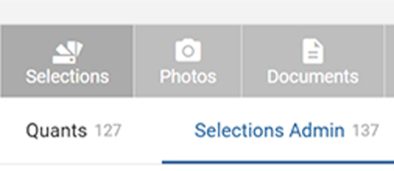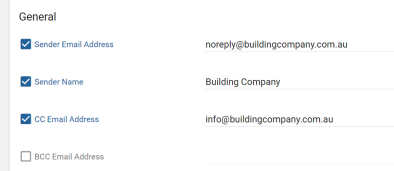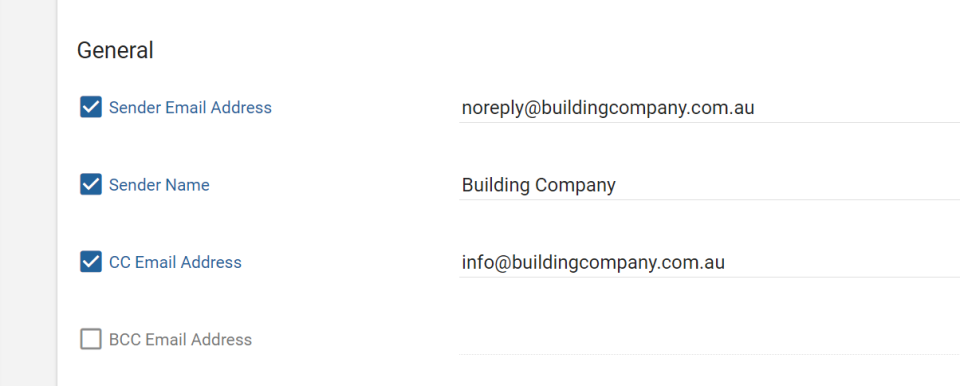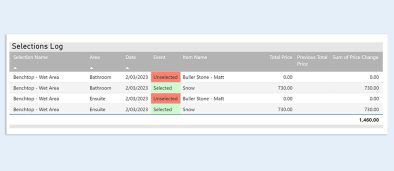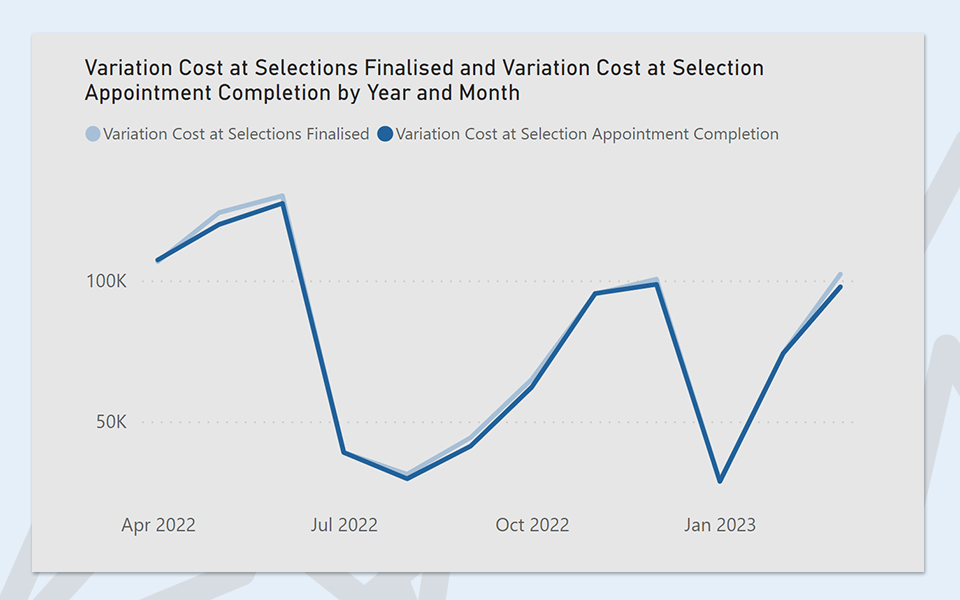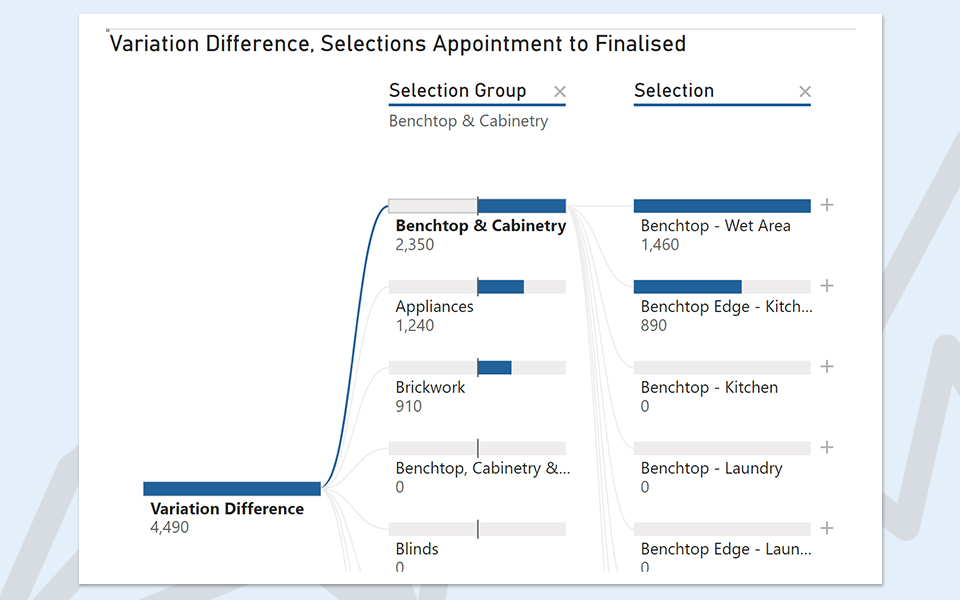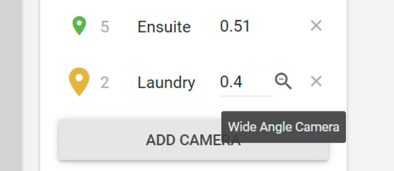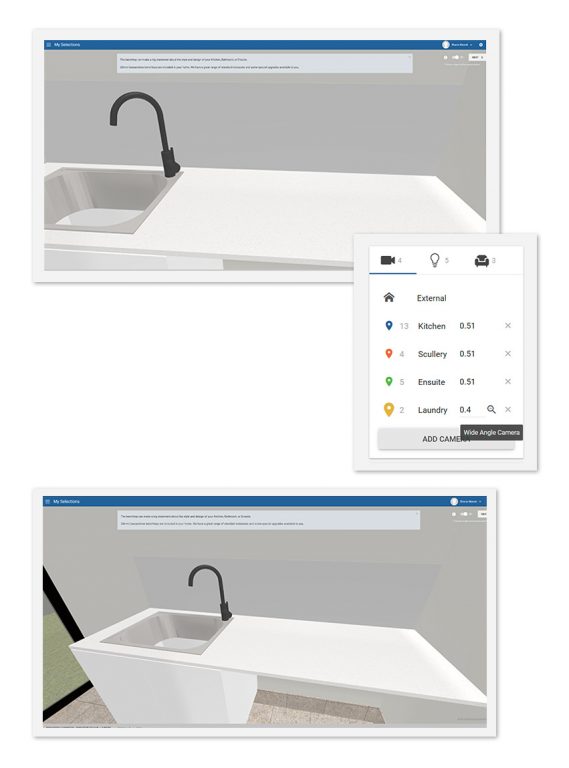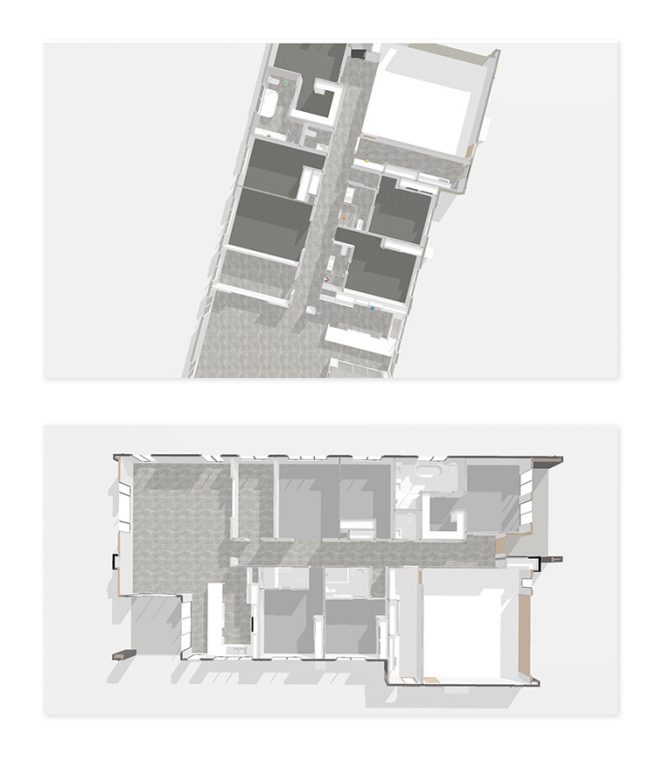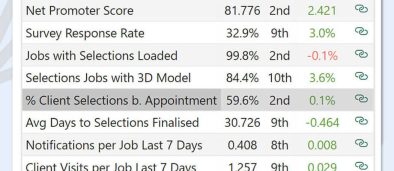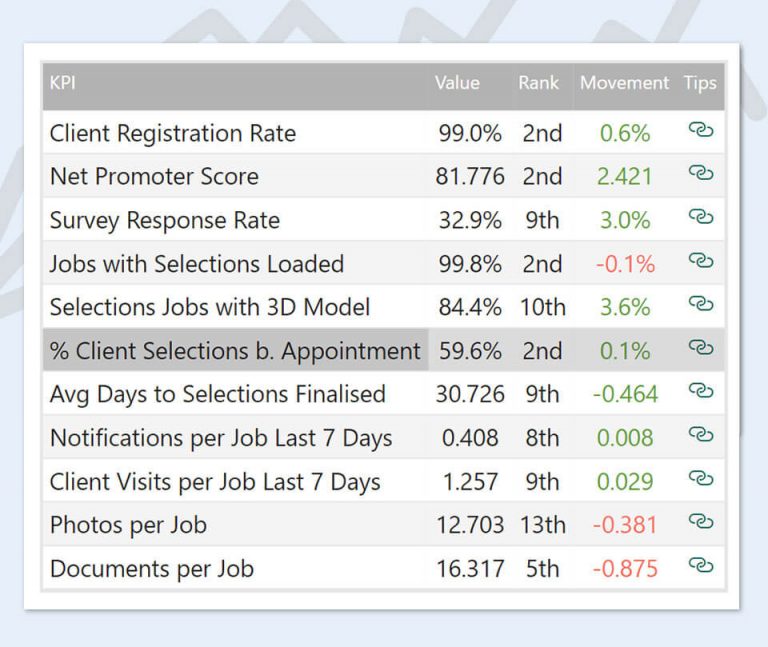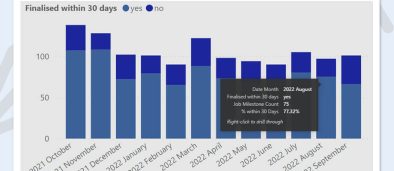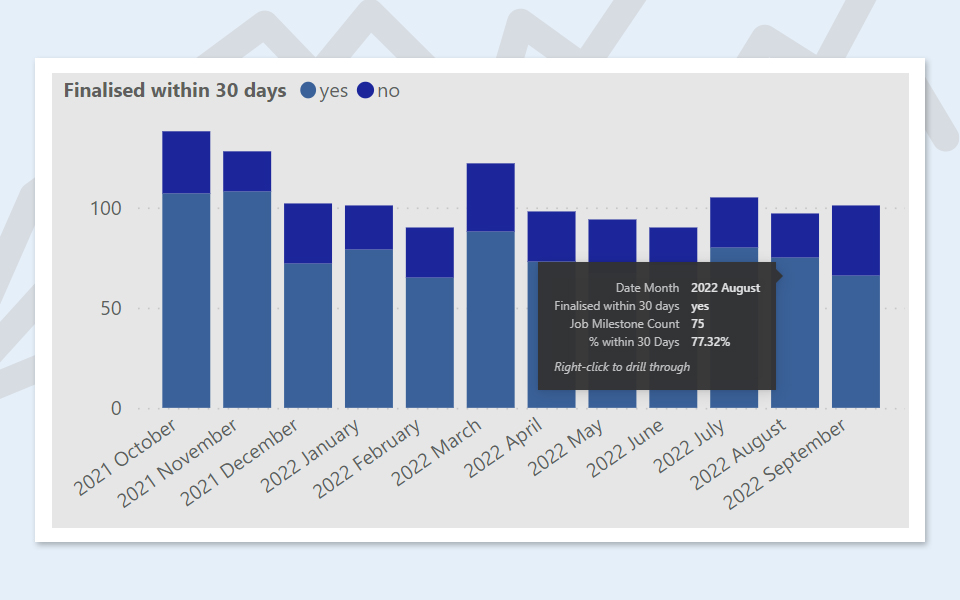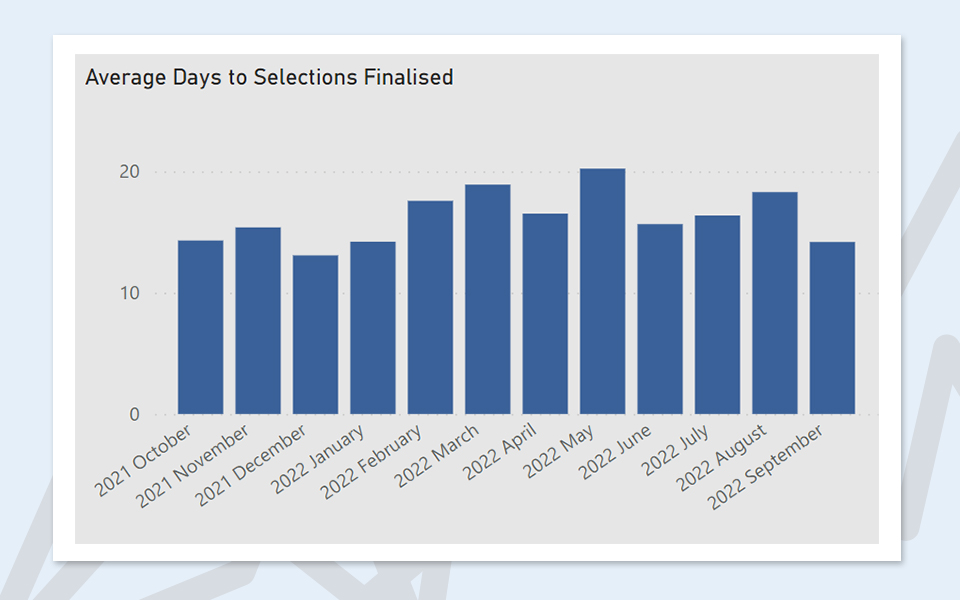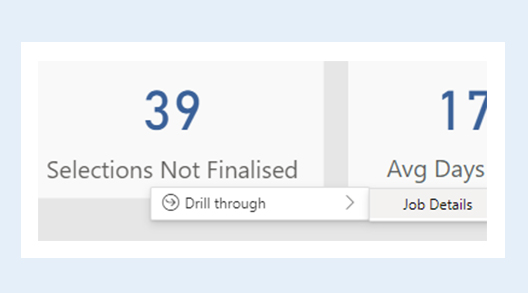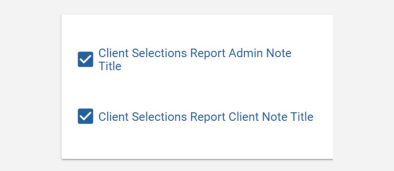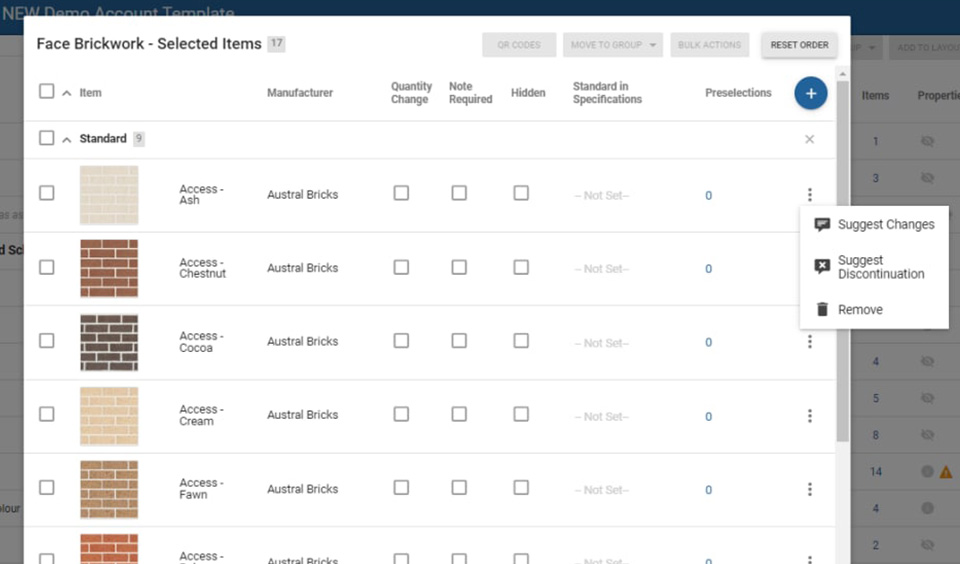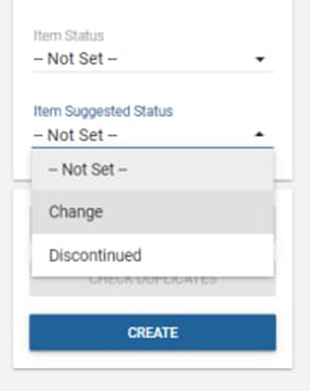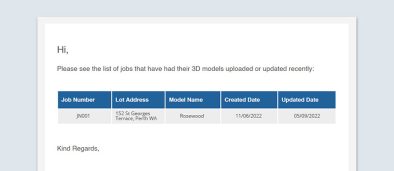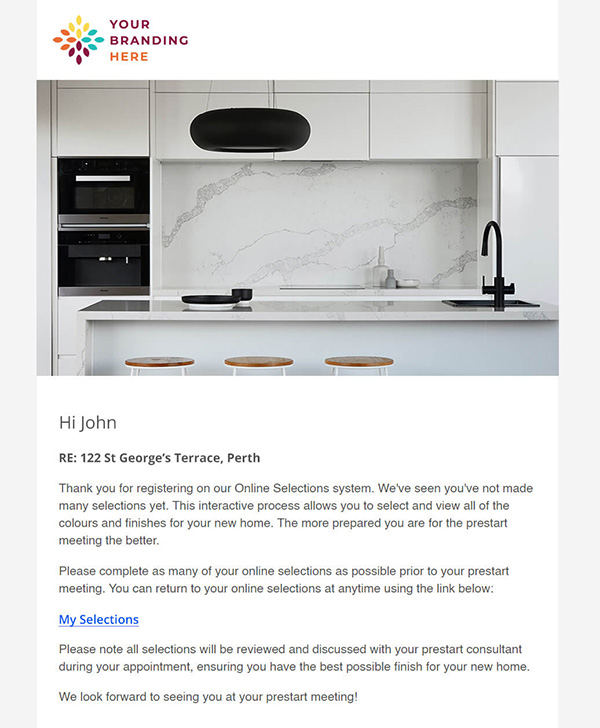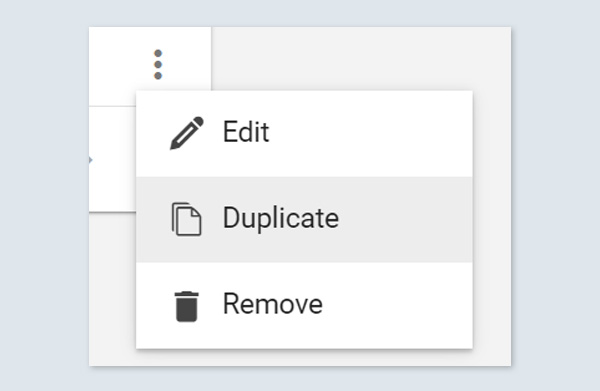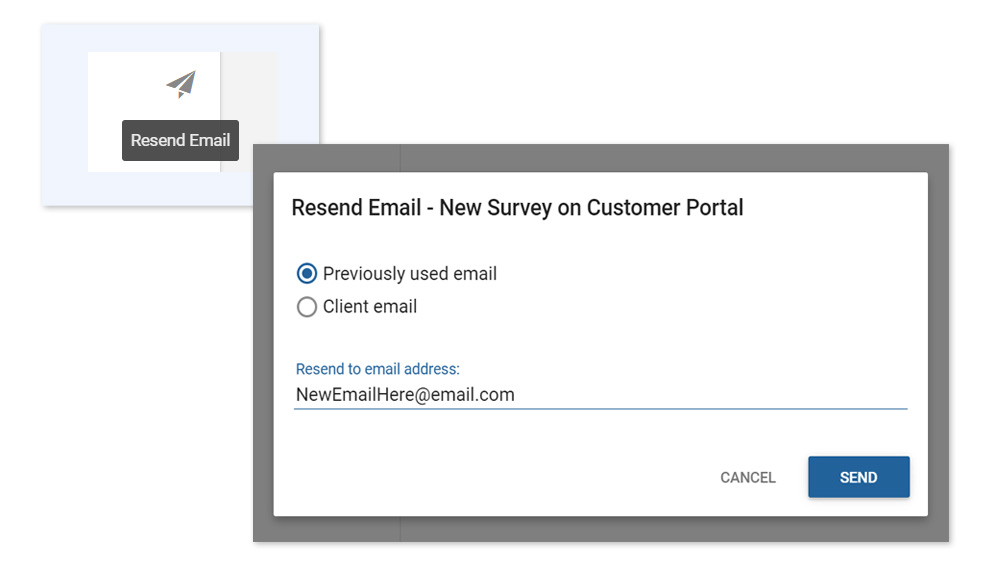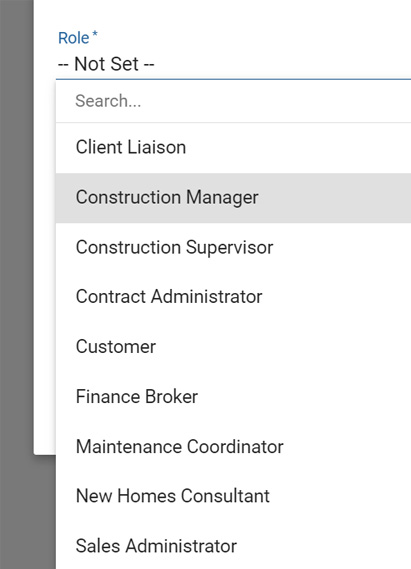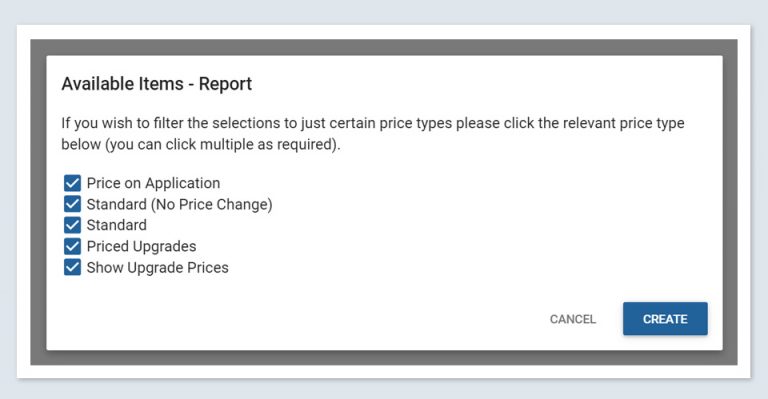1. NEW Selections Tab
Within the Jobs card, the Selections tab is now its own main category within the grey-coloured section located at the top of the screen, (previously in the Job Details tab). It displays the same selections details as previous.

2. NEW Bulk Changes, View by Area and View by Layout
You asked – we listened! The new Selections Admin tab has been created to maximise efficiencies to make your work faster, easier and less complicated while setting up jobs for your clients.
Please view the following video for a summary of this new tab and the new bulk changes updates.
Note: The Client Selections tab shown in the video has since been renamed to Selections Admin.

Selections Admin tab You’ll now rarely need to go into Client View as you can select items, add builder notes, bulk override prices and bulk hide choices — all directly within the new Selections Admin tab.
Bulk changes Make changes in bulk all at once. Select all within a group, or multiple individual choices and click the Bulk Actions button at the top right of the screen. You can now also bulk hide and bulk show choices for clients.
Change the view by Area Work through selections in an Area as required.
Change the view by Layouts As per the same views as set up in your Reports, for example, Client Selections, Addenda, Painter or Construction Schedule.
Live selections editing There is no need to hit ‘Save.’ Constructive will auto-save your changes as you go along, similar to auto-save when in Client View.
Quants in the same screen For changes to quants as you go, you can easily navigate to the Quants tab within the same screen. Note you will still need to Save and Reload Selections when making changes to quants to ensure everything is up-to-date.
If you have any questions about these changes, please contact your CSM.
3. Bug fixes
- Reload Selections now correctly automatically deletes items.
- Progress emails are no longer sent when updated as complete regardless of completion date.
- You are now able to select child job after switching between parent jobs.
- You can now create new users with an existing username.