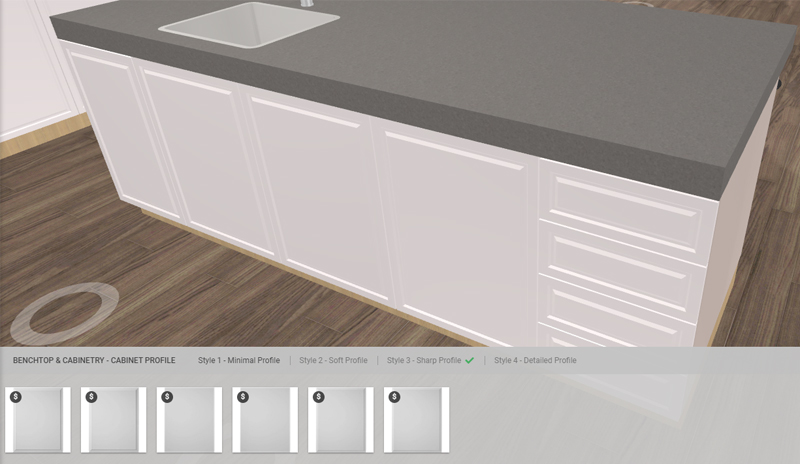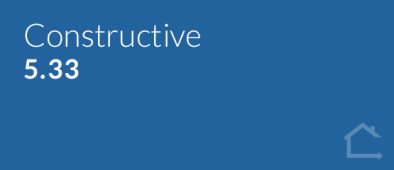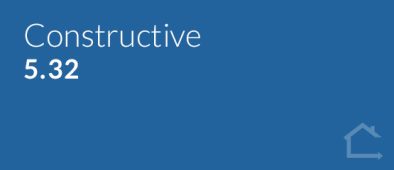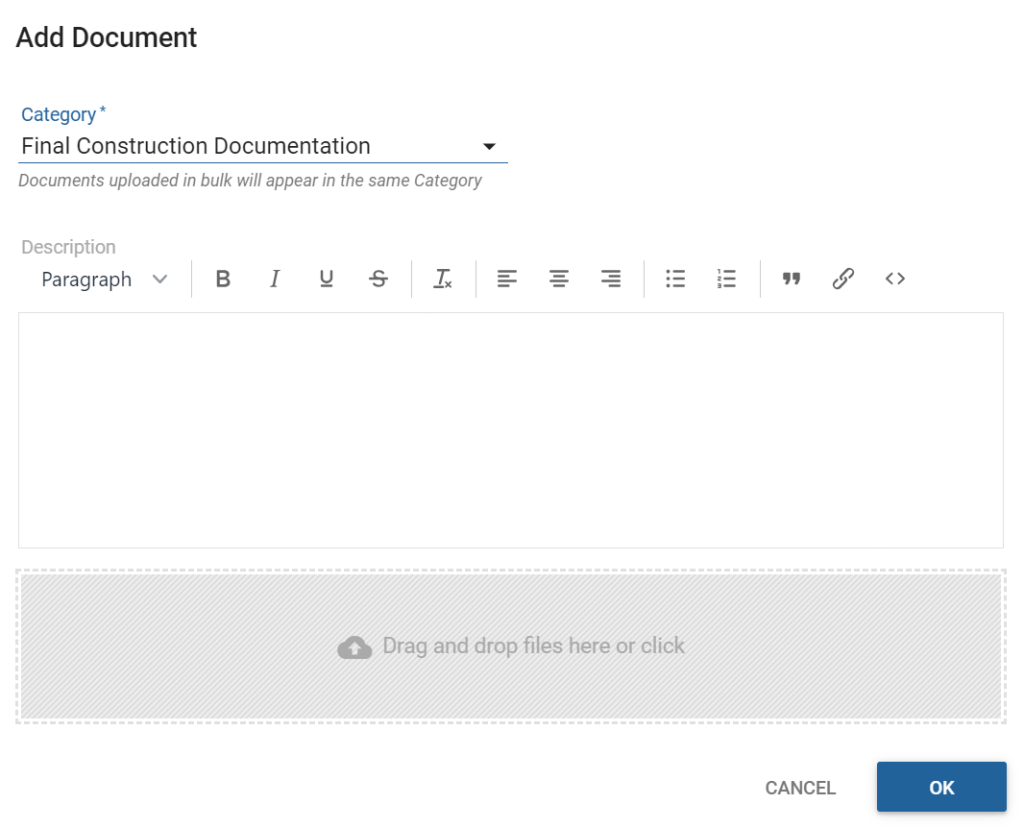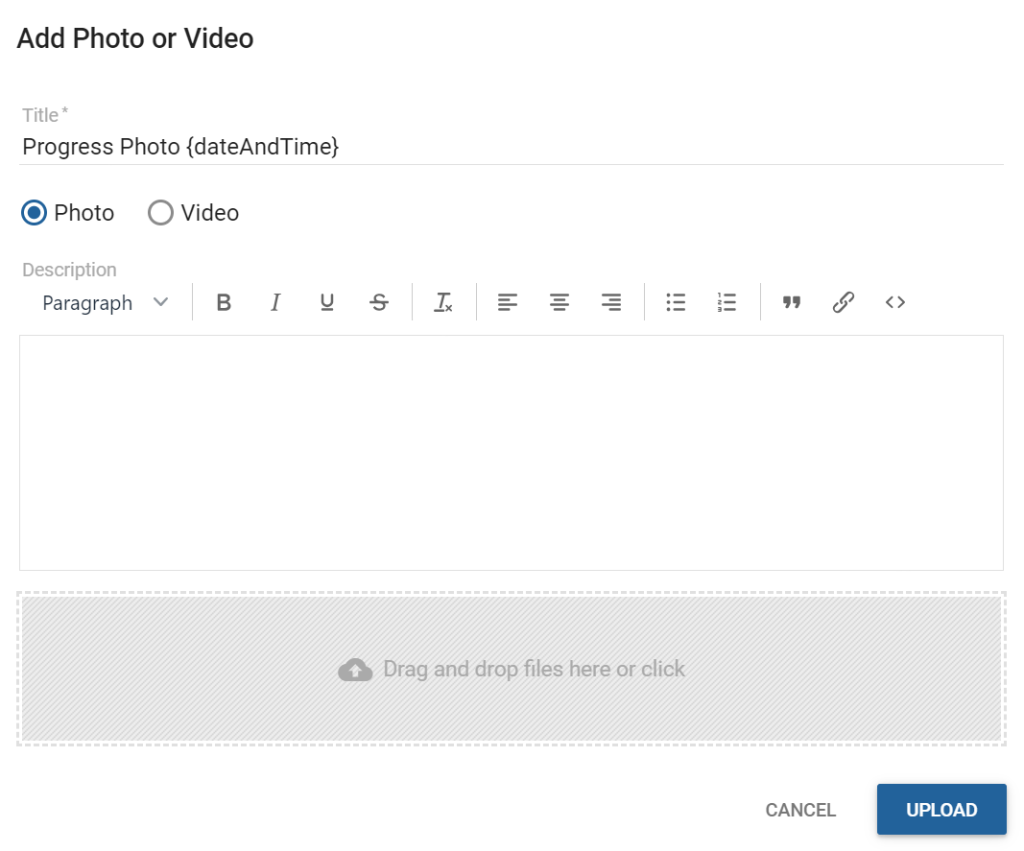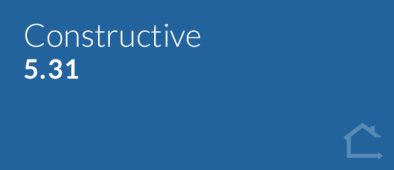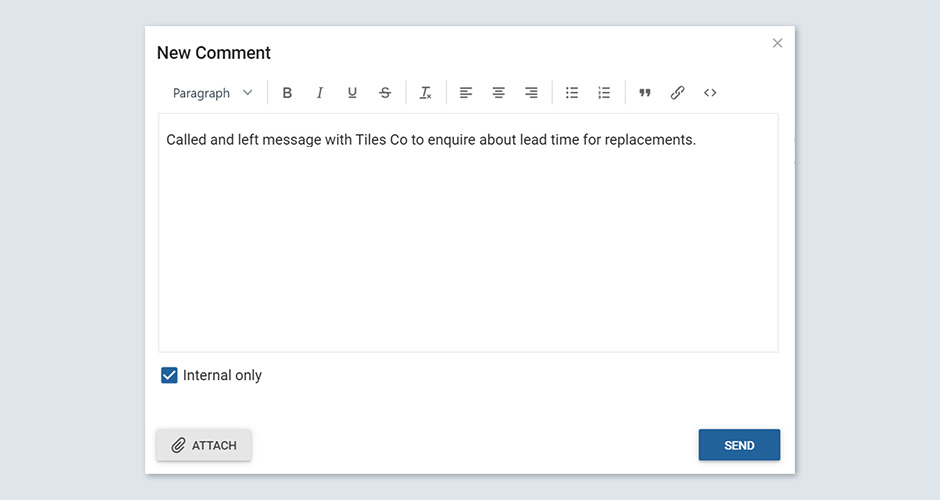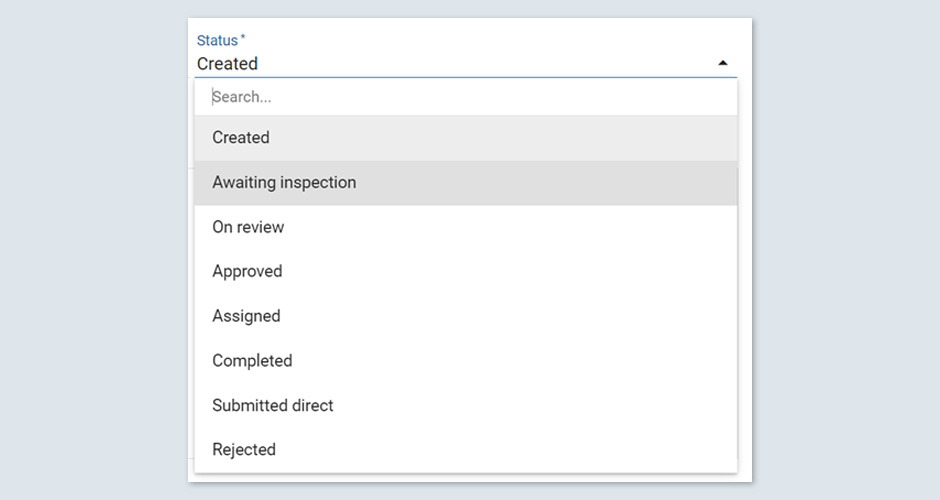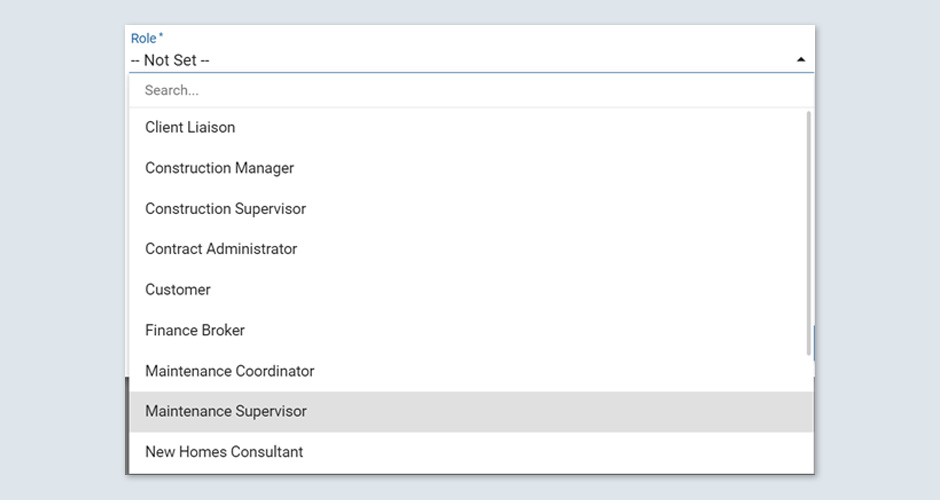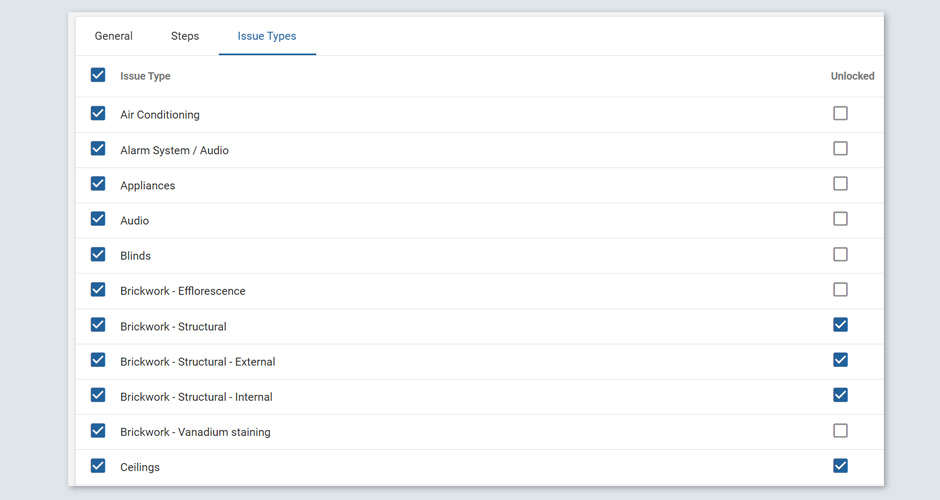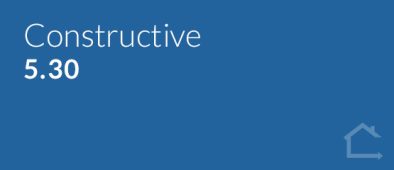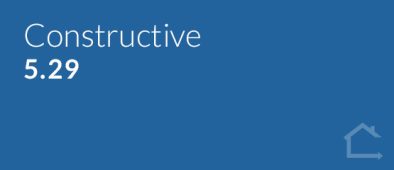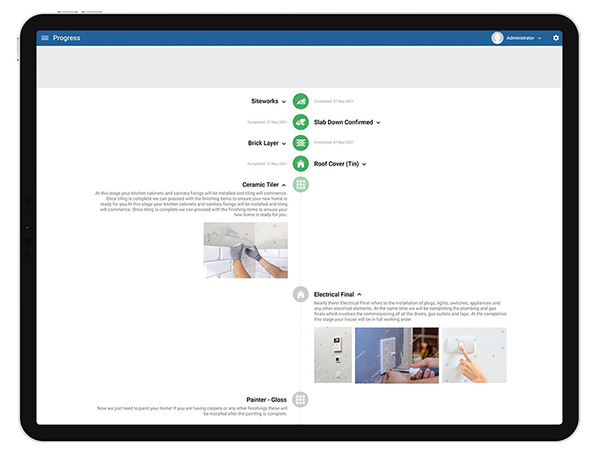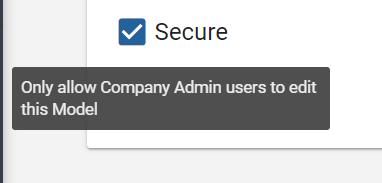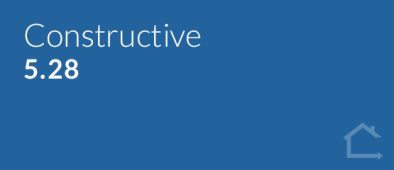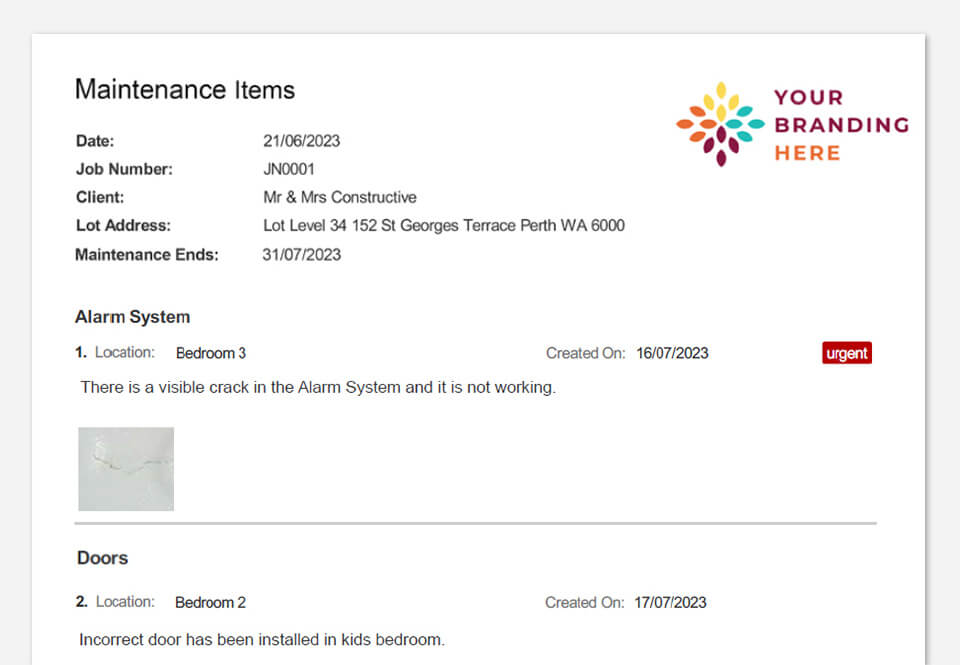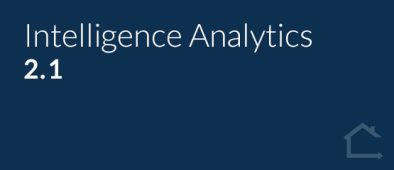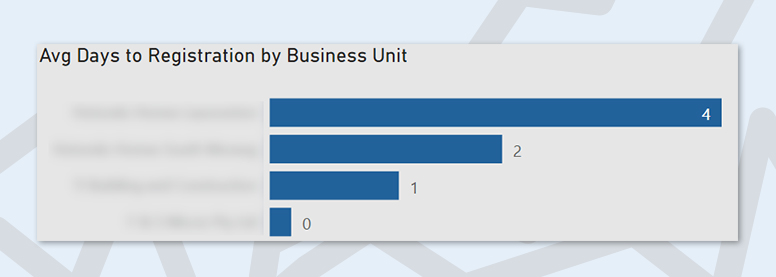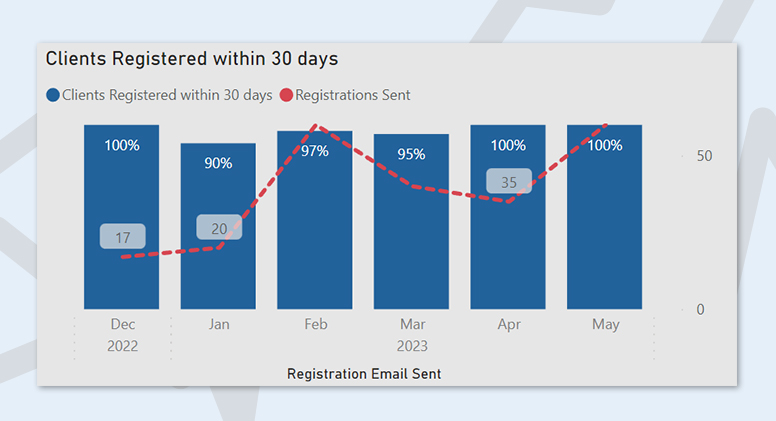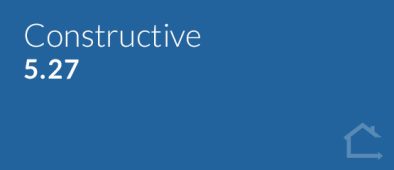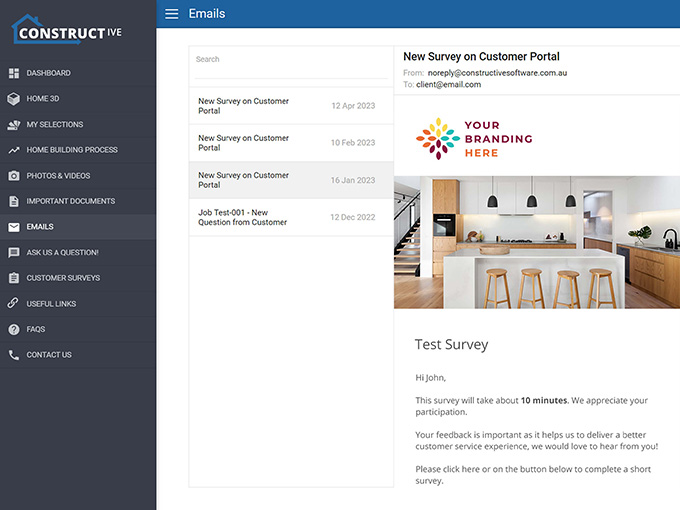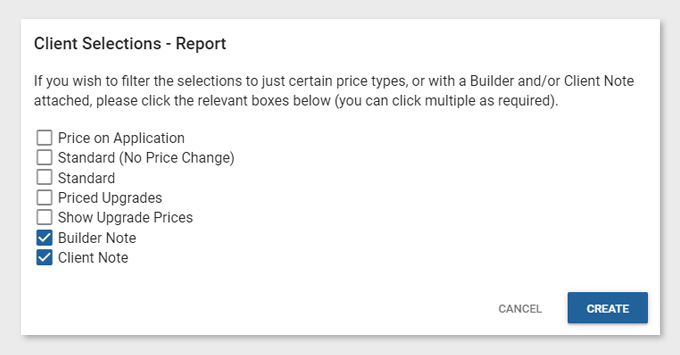1. NEW Maintenance Features
Constructive Maintenance — Efficient Defect Management: Reduce incoming emails and calls by empowering clients to log defects and keep informed of their status within your secure, branded Maintenance Portal. Request a Demo >
Maintenance Submit
When a client has completed logging their Maintenance issues, they can now click a ‘Submit’ button and send you a final list of defects.
Once submitted, a client’s Maintenance is set as ‘locked’ which means clients can no longer add new defects and are displayed an advisory warning message. Clients may still review their issues and add additional information to these, if required.
Maintenance Outstanding Items Report
Once Maintenance issues are submitted as detailed above, a Maintenance Outstanding Items Report —with your logo — is automatically triggered to be emailed to both your nominated contact in your building company, for instance, your Maintenance Supervisor, as well as your client. It is also auto-generated and emailed when the Maintenance period ends on a job.
This useful report allows you to conveniently review all the currently outstanding Maintenance items that have not been completed and have not been rejected by you.
The Outstanding Items Report details each outstanding defect, plus its location, when it was created, thumbnails of any images included and an indication if the issue is urgent.
Maintenance Builder Notification
We’ve added an automatic email notification to update you when a client adds a message or makes a change to a Maintenance item, so you won’t miss any activity and can action anything required right away!
Maintenance (Optional) Requires Attachment
We know you need thorough information about a defect before you can adequately take action, so we’ve added an optional setting requiring clients to append an attachment (for example, a photo) before they can log the issue. You can choose during setup which issues, if any, will require attachments before your company will accept them for review.
Maintenance Dates
Recording key dates against each job for Maintenance events for your records and to automate functionality to make the maintenance period more efficient for your team — plus the generation of data for reporting and filtering.
2. Message Settings Improvements
All Job Statuses and all Job Role types are now included in the drop-down selections in Message Settings.
3. Selection Template Item Selection Search/Filter Relocated
To make adding text and/or images in the free content area in an Item Selection more efficient for clients, we’ve relocated the search/filter bar from above the content box to directly above the selections.
4. Bug Fixes
- Fixed Access Denied error when copying Selections from one job to another
- Deleted jobs will not receive progress updates
- Fixed Selections Submit report to correctly show Notes
- Removed Show Builder/Client Notes from Report generation modal pop-up and added “Show Builder Notes” to selection layouts.