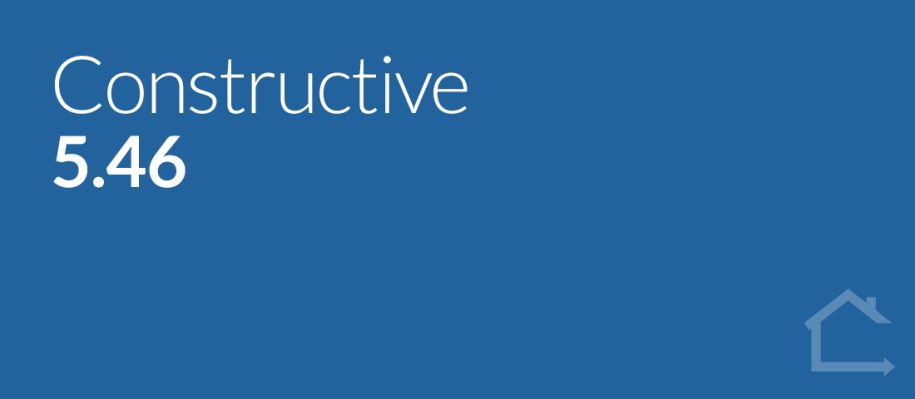After listening to your feedback and feature requests, we’re happy to announce several optimisations to our Maintenance product, including the new Maintenance Item Numbering, to improve your experience and allow you to process maintenance issues more quickly and easily.
1 — Maintenance Bulk Actions notifications
You can now bulk action multiple Maintenance Items in one go and choose to send a notification to the client.
For example, if you wanted to downgrade several Maintenance Items from an ‘urgent’ to a ‘non-urgent’ status in one go, you could select the checkbox next to each Maintenance Item you wish to downgrade from the Maintenance Items screen, click the Bulk Actions button in the right-hand panel and then choose ‘non-urgent’ from the Urgency drop down list.
If you’d like the client to receive a notification about these items you’ve bulk actioned, simply tick the ‘Notify’ checkbox and enter a single message in the text-editor that appears that is relevant to all the Maintenance Items you are downgrading, for example, “These Maintenance Items have been deemed ‘not urgent’ and have been downgraded to regular urgency status.”
Constructive will add this message to the Activity Update with the Maintenance Items affected linked underneath. You can customise your email notification template under Settings → Portal → Maintenance → Client Notifications → Maintenance Items Bulk Updated Email Content.
Please note, no comments will be added to individual Maintenance Items; the message will appear in the Activity Update only.
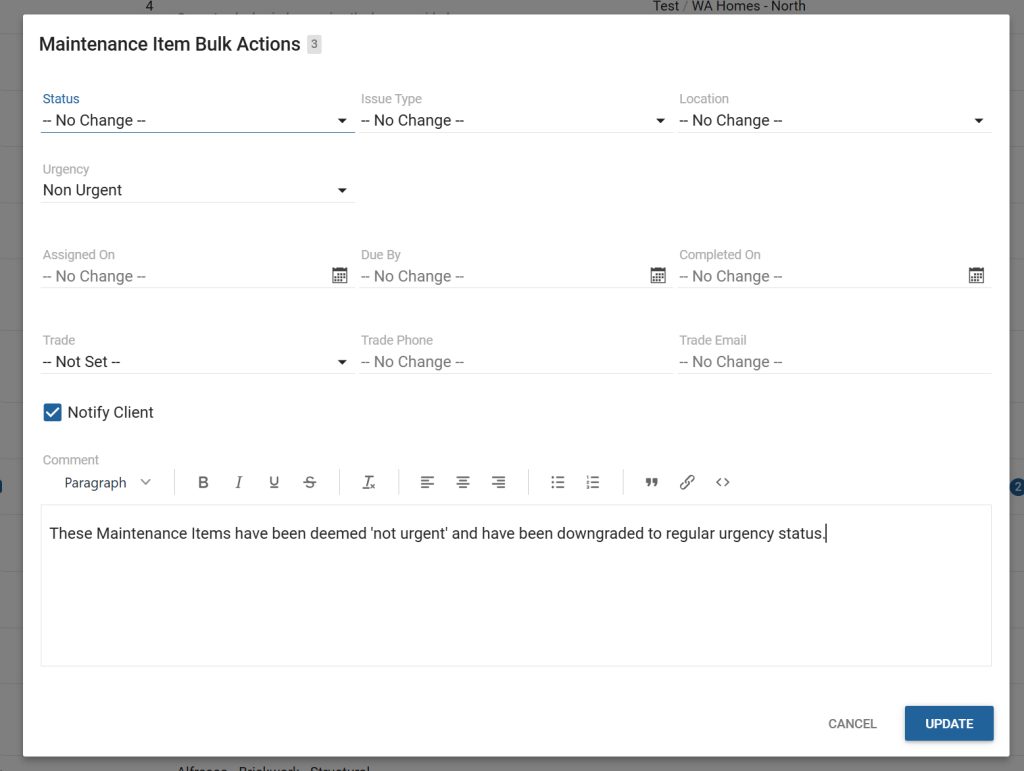
2 — Create Maintenance Items from Job Details screen
Previously, Roles Maintenance Coordinator and Maintenance Supervisor could only view Maintenance Items that had already been raised in Job Details → Maintenance.
Now, they can easily create Maintenance Items for the Job directly from this screen via the circular blue + button.
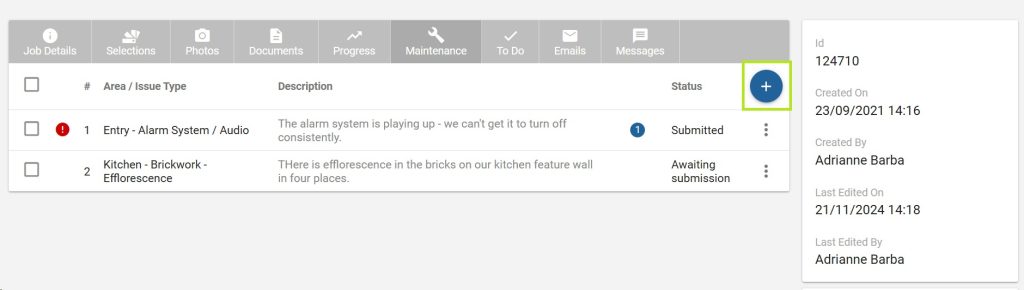
3 — NEW: Maintenance Item numbering
Previously, the Maintenance Report generated a numbered list of Maintenance Items, organised by area.
However, it was difficult to cross-refer to a number on the Maintenance Item screen when communicating with a client. For example, ‘Item 3’ on the Maintenance Report was different from the third item in the list on the client’s screen.
Now, you and your clients can refer to a Maintenance Item Number that will be the same on the Report and the Client View screen and feel assured you are referencing the same defect.
- Constructive will now auto-generate a number every time a Maintenance Item is created against a Job, starting with ‘1’.
- Once a Maintenance Item Number is auto-generated, it will never change, even if the item is rejected or deleted. Instead, the next Maintenance Item will follow-on from this number.
- The auto-generated number is displayed in a new column in the Maintenance Items screen for both Client and Admin View.
- Please note, the previous Report numbering has now been removed.
4 — Maintenance Items – New column ‘Item No’ and column position relocations
For consistency with the Job Details screen, the Maintenance Items – Admin View now has the following changes applied:
- The existing Job Number column position has been relocated to column 1.
- We’ve added a new column titled Maintenance Item Number (see 3 — NEW: Maintenance Item numbering above) positioned at column 2.
- Clicking on a Maintenance Item Number will open the Maintenance Item.
- The column previously titled Name is now more accurately titled Area / Issue Type / Description and is relocated to column 3.
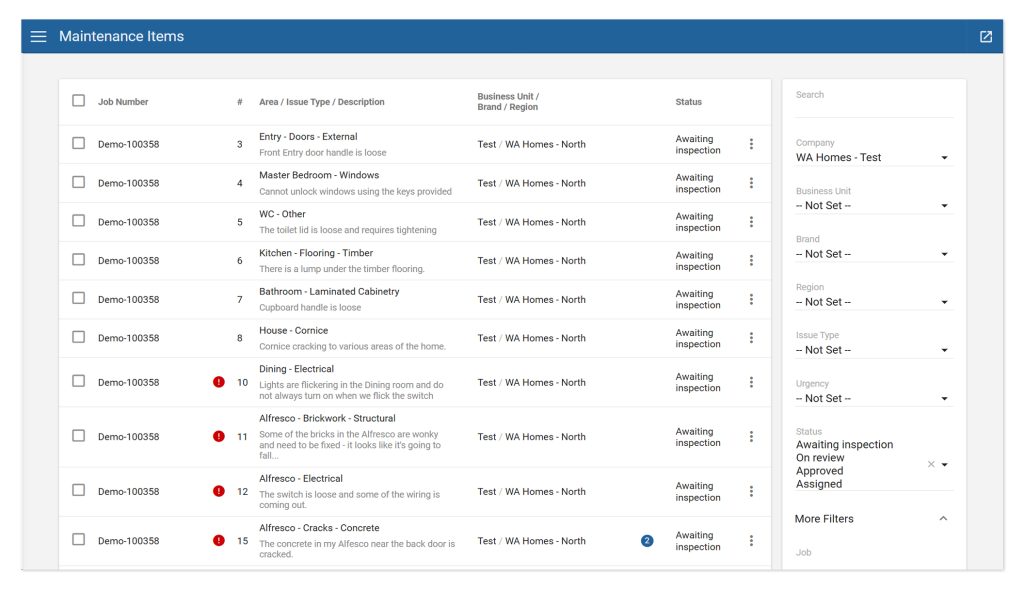
5 — Maintenance Items — Previous and Next buttons
We’ve introduced new ‘Previous‘ and ‘Next’ buttons on the individual Maintenance Item screen to help you more easily navigate between items.
Please note, the ‘Previous’ and ‘Next’ buttons will abide by any filter(s) and sort(s) you have applied.
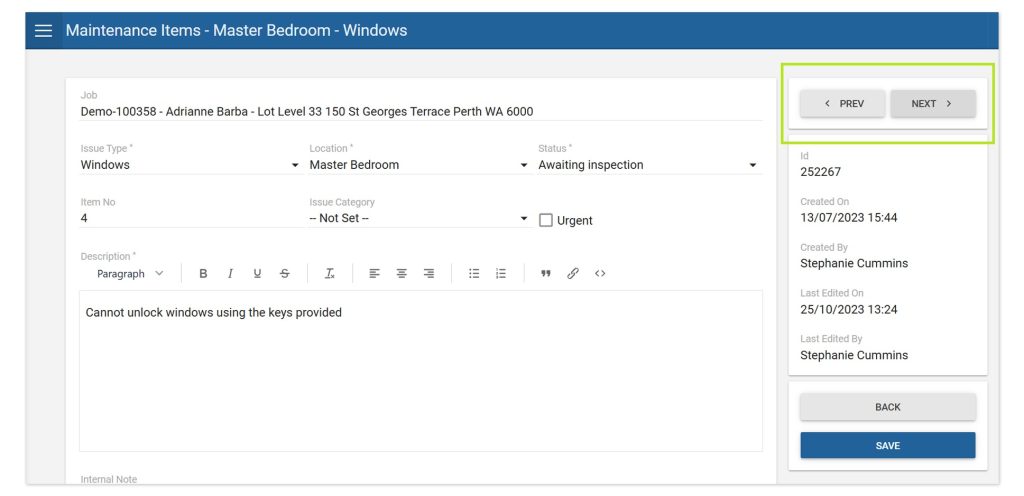
6 — Allow Unlocked Issue Types to be notified to builder after Maintenance Locked Date
Unlocked Issue Types are now notified to builders after the Maintenance Locked Date.
7 — NEW setting: Display ‘Maintenance Ends On’ date to client
Constructive now displays the Maintenance Ends On date to clients to improve the customer experience and reduce incoming calls and emails from clients asking when their Maintenance deadline is.
The Maintenance Ends On date display is defaulted on and can be toggled on/off in Settings → Portal → Maintenance (Display Maintenance Ends On Date).
Note the Maintenance Ends On date will remain on the Client screen beyond the Maintenance Ends On date.
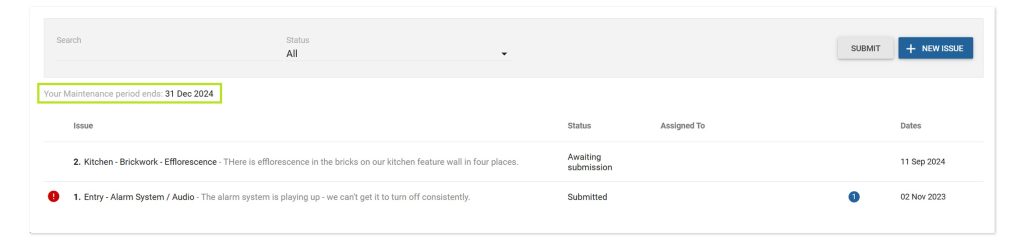
8 — Additional Issue Category: Defect liability period — Construction
We’ve added an additional Issue Category named ‘Defect liability period – Construction’ for use when handover is complete, but defects are still being handled by a building Supervisor rather than the Maintenance department during this period.
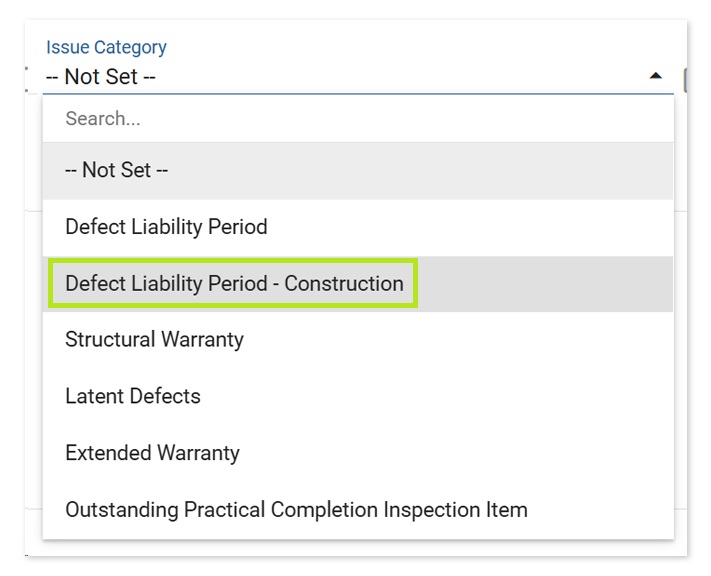
9 — Additional Maintenance Areas
While Maintenance Areas link to the House Type (where available), there are sometimes areas that are not represented.
To address this, Constructive now has the following additional standard rooms in the House Type Areas allowing them to be selected within Maintenance:
- Dining
- Living
- Theatre
- Hall
- Other
10 — Allow Client to delete a Maintenance Item
Previously, Clients could edit, but not delete a Maintenance Item.
As there are occasions where a Maintenance Item is no longer relevant, or they have accidentally reported it twice, clients can now delete a Maintenance Item they have raised that has not yet been submitted, (Unlocked Maintenance Items that are awaiting submission).
Please note, ‘urgent’ defects cannot be deleted as these are submitted immediately.
11 — Maintenance — When ‘More Filters’ are used, display expanded
When any filters are applied under ‘More Filters’, Constructive will now display this as expanded, making it easier to see if there are any items filtered here.
12 — Show Job name and address to Maintenance Coordinator in Maintenance Item screen
Constructive now shows the Client Name and Address in a Maintenance Item — along with the Job Number that was already shown — for the Maintenance Coordinator role, so they are aware of who and where the Maintenance Item is for to coordinate inspections and trades.
13 — Settings email label updates
We’ve changed the email field labels in Maintenance Settings for greater clarity as follows:
Builder Notifications
• New Maintenance Item Created (Urgent)
previous: Notify Builder of New Maintenance Item via Email (Urgent)
• New Maintenance Item Created (Non Urgent)
previous: Notify Builder of New Maintenance Item via Email (Non Urgent)
• New Maintenance Item Created Email Content
previous: Notification Email Content
• New Maintenance Comment Email Content
previous: Maintenance Comment Builder Notification Email Content
Client Notifications
• Maintenance Item Updated
previous: Notify Client of Maintenance Item update via Email
• Maintenance Item Updated Email Content
previous: Update Maintenance Notification Email Content
• New Maintenance Comment Email Content
previous: Maintenance Comment Client Notification Email Content
14 — Bug fixes
- Screen no longer retains description using ‘Create Another‘ twice when creating a Maintenance Item.
- On Save, the Maintenance Wizard Template now correctly refreshes the Last edited on and Last edited by details without the user needing to manually refresh the page.