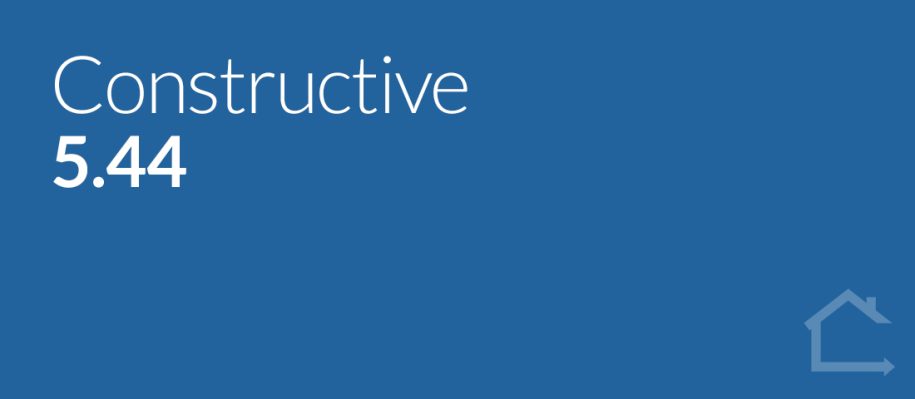In this release, we’ve made many improvements to our newest module, To Do List, to make your workflow more intuitive and efficient.
We’ve also introduced NULL Prices and Price Text to give you more flexibility and display better information to both your clients and internal staff.
There are several popular feature requests included, such showing the Product Code below the Item Name, customising Low Selections Reminder notification conditions and locking Dimension Types on live Selection Templates.
1 — To Do List enhancements
Auto-complete To Do Item on Progress Task complete
Previously, there was some double-handling to complete a workflow task in both your back-end software, and in To Do List within Constructive. Now, for efficiency, many To Do Items can be auto-completed when Progress Task is completed.
To Do Item Template – ‘Active’ checkbox
We have a new checkbox field in the To Do Template Items called ‘Active’ (similar to Surveys) with the default being un-ticked. Constructive will now not create To Do Items until the ‘Active’ checkbox field is ticked.
When the ‘Active’ checkbox is ticked, To Do Items will be generated for Jobs from the current stage of the job.
This allows you to set up To Do Items whilst not affecting active Jobs. Once you’re ready to turn it on for future task completions, then tick ‘Active‘.
New Client Visible Name field
You now have a separate Client Visible Name for To Do List Items and To Do List Item Templates (similar to Surveys), visible next to the Internal Name, so you can easily differentiate between different brands. Please note, clients do not see your internal naming conventions.
New stylesheet configuration — Status colours
You’re now able to customise your To Do Now, In Review and Completed colours — for both Client and Admin views — within your Company level stylesheet. Please contact your Client Success Manager for set up.
To Do Item Template auto-complete checkbox
Previously, marking To Do Items as complete was managed manually via clicking the 3-dot kebab menu and choosing ‘Complete’. Constructive can now (optionally) automatically mark To Do List tasks as Complete once a client clicks ‘I’ve Done It’ → ‘Submit.’
Please note: No notifications of the task being completed will be sent. Constructive will automatically add the item as ‘Completed’ to the Activity Update email.
You can turn this option on by ticking the ‘Autocomplete’ checkbox on each To Do Item Template and/or To Do Item task.
This should be used for To Dos that don’t need any office interaction — for example, Google Reviews.
Warn user when editing and saving a To Do Item Template
Constructive will now warn you when editing an (un-customised) To Do Item Template with a pop-up checking you are happy to save — and therefore change — any live jobs that are using that particular template.
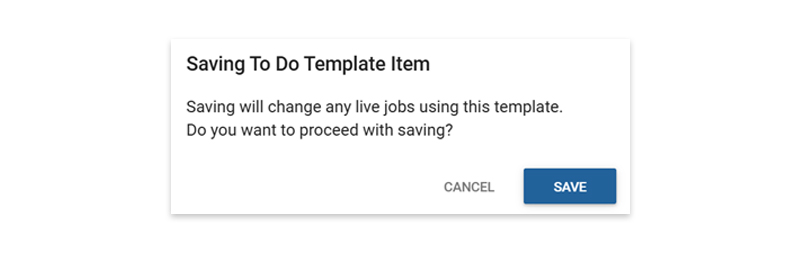
2 — NEW: Pricing — Upgrade (NULL) Prices and Price Text
NULL Prices
Constructive now supports NULL Prices. You now have the flexibility within pricing to price items as NULL (no price).
For example, at a Company level, an item may be priced at $200, but at a Business Unit it may be NULL (has no price as it is an Upgrade or Price on Application).
Another example is to save you time from individually pricing Regions one by one. Eg: Regions 1 – 4 may have a price set at the top level, but Region 5 is set to Upgrade (NULL).
Price Text
Similar to Price Override Text, Price Text is a price descriptor to present more information to both your clients and staff: a generic text field for when you don’t want to display an exact price.
For example, you may wish to enter text such as: ‘To be confirmed’, or a range, ‘$100 – $200’ as your Price Text.
It’s useful for pricing items such as bricks, or tiles, where you may have several categories for pricing.
For example:
Category 1 and 2 = Price Text: Included
Category 3 = Price Text: Upgrade (Null price: These upgrades have no price. The estimator must look up a price for these choices).
Please note:
- Price Text does not control the price. The Price and the Price Text are separate entities.
- Constructive will always display a Text if it is there, and will look for a value to display via the following hierarchy:
- Price Override Text Price Override (if Price Override > 0)
- PriceOverride
- Price Text Price (if Price > 0)
- Price
- If you don’t want to display your Price Text for any reason, you can enter a full-stop (.) character in Price Override to override your Price Text.
3 — Selections enhancements
Items — Show Product Code below Item name
Constructive now displays the Product Code below the Item name in the Item Card, My Selections screen and Selections Admin screen for convenient reference.
Please note the Product Code is not shown in 3D view due to space in the user interface. In the instance of working in 3D, please toggle 3D view off to view the Product Code in the Item Cards.
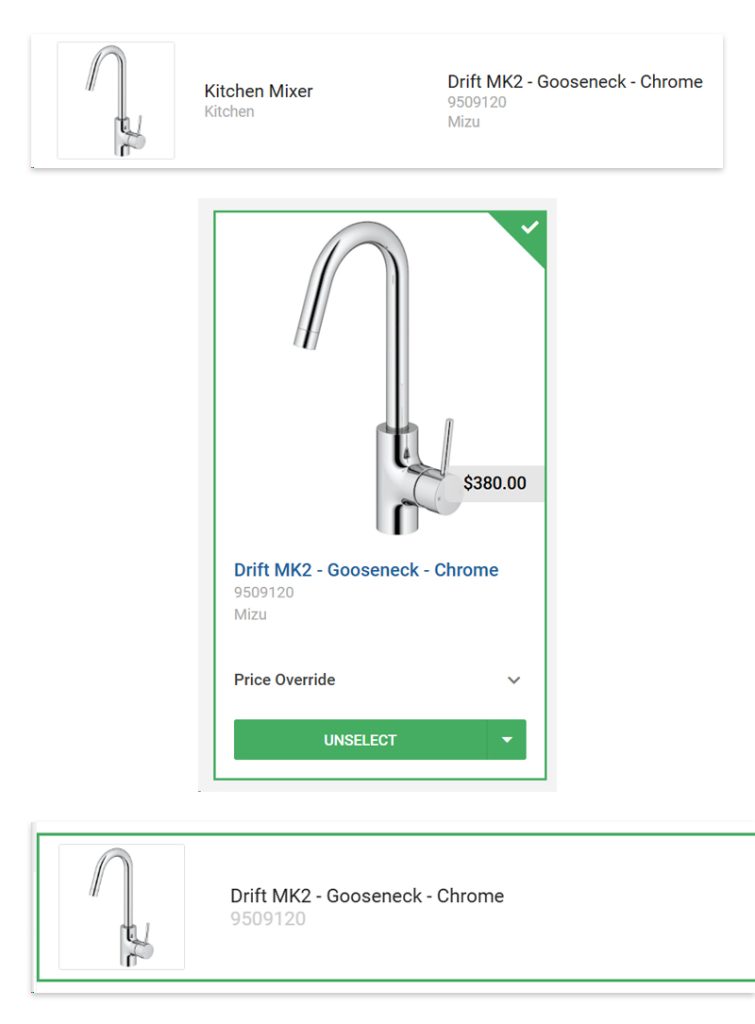
Items — Suggest Documents
To make your workflow more efficient, you can now suggest a Document directly within Constructive from an individual Item (via the right-hand panel) or in your Selection Template (via the 3-dot kebab menu) by selecting ‘Suggest Document.’ A pop-up modal will allow you to upload and submit relevant documents you wish to suggest.
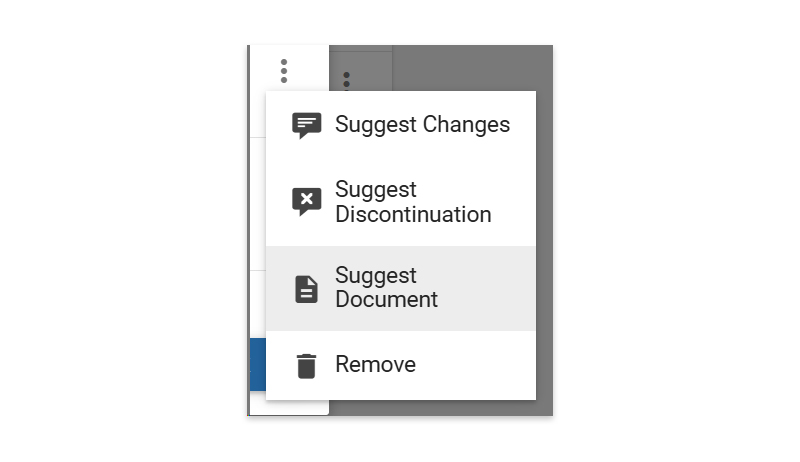
Selection Template — Lock Dimension Types on existing selections when ‘Live’
Previously, it was possible to change Dimension Types in a selection without realising the ramifications for existing Jobs. Now, Constructive will ‘lock’ Dimension Types within a Selection Template once the Selection Template is live, (via the new checkbox at the Selection level). Note you are still able to create a new selection and can nominate a Dimension Type on creation.
Notifications – Customise ‘Low Selections Reminder’ conditions
Previously, the Low Selections Reminder email was triggered by less than 20 selections made. Constructive now allows these conditions to be customised with two new settings:
Low Selections Reminder Threshold (number of Selections made)
Low Selections Reminder Frequency (days)
The settings will apply where the Selections Appointment task in the Progress Template is not complete to jobs that satisfy the conditions, and are no older than 1 year in age.
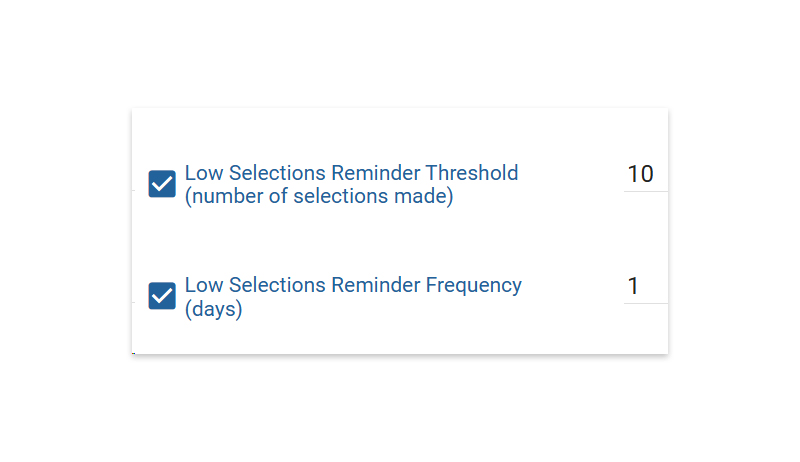
Notifications – Low Selections Reminder update trigger logic now ‘Selections Visible’
The trigger logic for the Low Selections Reminder is now from ‘Selections Visible’, rather than ‘Selections Created.’
4 — Reports —Special Selections in Report header
Previously, the selection needed to be manually typed in to appear on the right-hand side of the Report heading. Now, the selection name appears on the left column in bold of the report header, and a pre-identified, or custom item, appears in the right.
For example:
BAL Rating: BAL40
However, if a Note is required, Constructive will display:
Item Name: Note
5 — 3D—Mirrors
We’ve improved and enhanced how mirrors appear in 3D Selections.
6 — Bug fixes
- Fixed incorrect Dimension Type name for Bricks (previously incorrectly named Electrical).
- When using a negative price on an item, the price in Admin View no longer shows ‘No Price Change’ in the price list and instead displays the price so staff can easily view it.