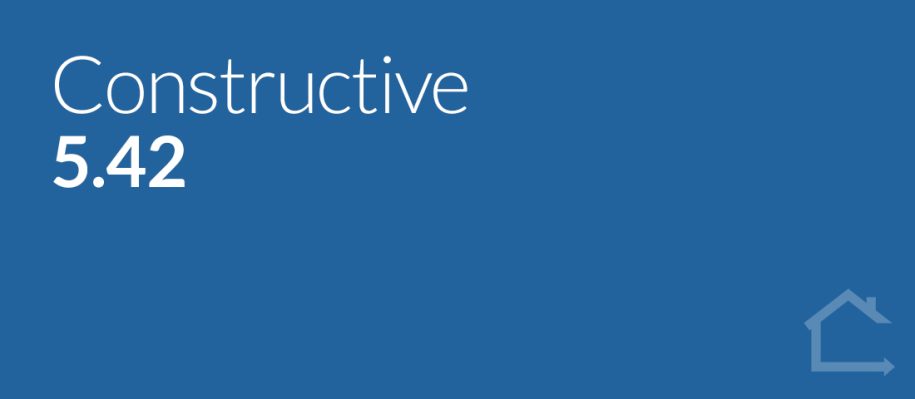For this release, we’ve listened to your feedback and requests and introduced several new enhancements to make both your Selections and Jobs admin more efficient, as well as introducing a new embedded Intelligence Analytics Report for To Do List so you can access your data directly within Constructive’s Admin View.
1 — Selections Admin — Copy/Hide/Lock/Clear by Area
You now have the ability to Copy, Hide, Lock or Clear by Area in Admin View.
Navigate to Job Details / Selections / Selections Admin. After toggling on ‘By Area’, clicking the 3-dot kebab menu on an area will display a drop-down of choices: Copy Area, Hide Area, Lock Area , Unlock Area or Clear Area.
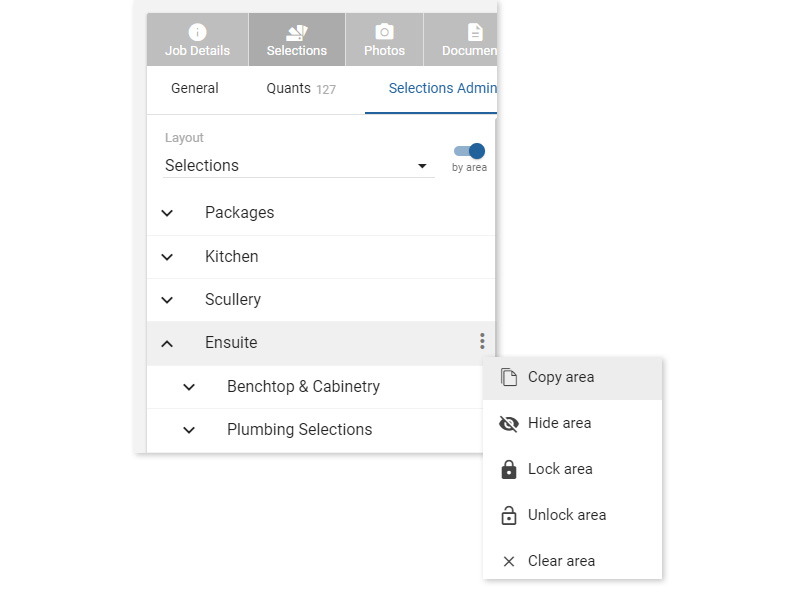
2 — To Do List embedded Report
The To Do List embedded Intelligence Analytics Report is now visible directly in Admin View under To Do / To Do Report for Roles: System Administrator, Company Administrator, Company User, Contract Administrator, Maintenance Coordinator, Construction Area Manager.
Here, you can review data by Business Unit, Brand or Region including: Jobs with Open Items, Jobs with Submitted Items, Open Count and Submitted Count, as well as general Job To Do Count and Job To Do Details.
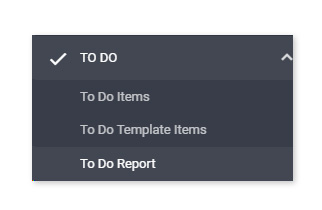
3 — Users — Secondary email address
On User creation, Constructive can now auto-populate any existing secondary email address field from your source system. Please note that registration emails and reminders continue to only be delivered to the one, primary email address.
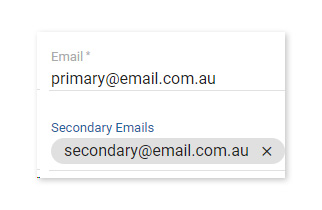
4 —Items — New Price Override drop-down with pre-set text options
Within Client View Items, My Selections and Selections Admin, you now have the ability to choose a pre-set text option from the drop-down menu list, saving you time from typing the same text over and over.
The options for the pre-set texts are configurable in your Company level of Settings under Selections / under the Prices heading. Toggle on Price Override Text Presets and enter your drop-down options, with one option per line, for example:
Included in contract
Included in Variation #1
— and then save your Settings. Once saved, your can edit the pre-set text option in place when editing an Item.

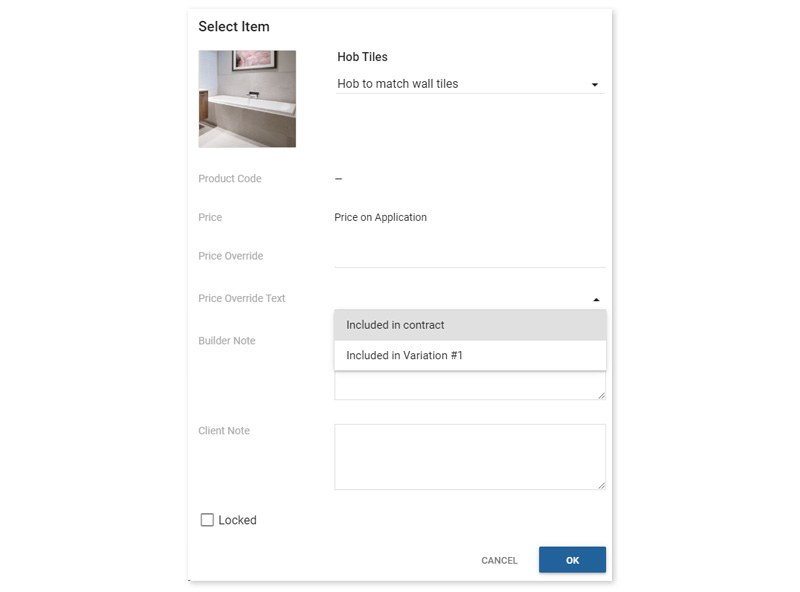
5 — Bulk upload Documents to Jobs by Job Status
You can now save time by bulk uploading a Document to many clients at once via Job Status.
First, add your document(s) via Documents / Company Documents as per usual.
Next, on the Jobs list screen, toggle on the Bulk Actions switch to make the Bulk Actions feature active. Choose the required Status in the left-hand filters and select the jobs you wish to add a new document(s) to. Clicking the button will give you the option to add Company Documents to these jobs.
Tick the ‘Notify client’ box to send a notification to each client whose Job has Document(s) added.
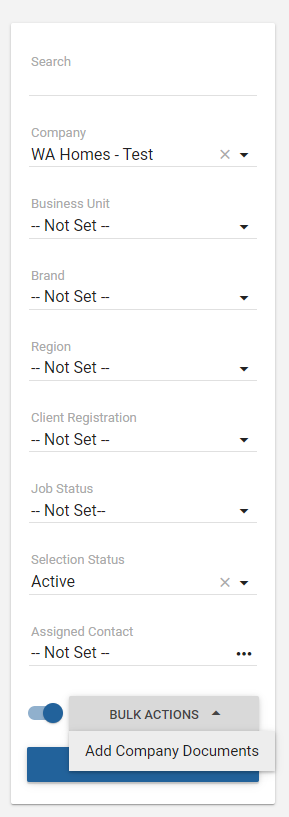
6 — Bug Fixes
Custom Items in Packages not showing — Custom Items in Packages will now appear correctly.
Selection Status ‘Not Created’ to include ‘None’ — The ‘Not Created‘ filter was incorrectly ignoring ‘None”. This filter now also includes ‘None‘.
Progress top bar displaying incorrect stage — The Progress screen was occasionally defaulting on some Jobs to show Pre-Construction despite being 100% complete. This has now been fixed.
Selections displaying in a different order to Selection Template — In some cases, Selections were incorrectly ordered in Client View in comparison to the Selection Template order. This has now been corrected.
Deleted House Type names unavailable and displaying an error message that the House Type name already exists — Deleted House Type names are now available for use.