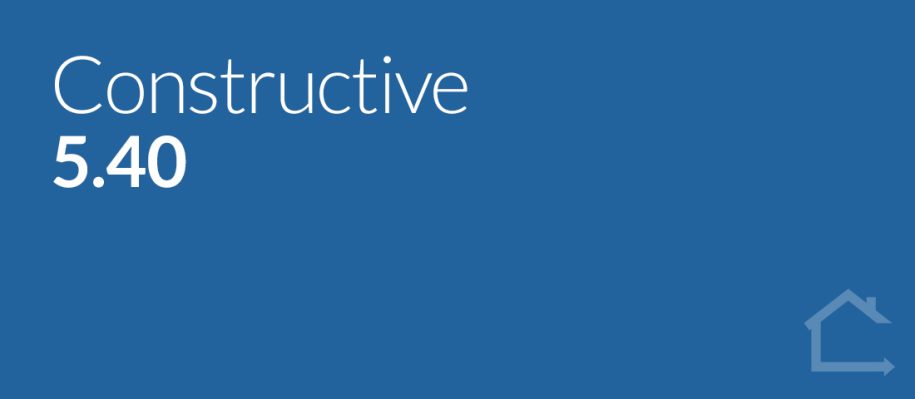1 — NEW —Item Lists
Introducing Item Lists, a new way for you to quickly apply the same collection of products to multiple selections.
Item Lists contain many time-saving benefits: ordering, grouping, naming and name-overrides are all retained across selections, avoiding double-handling and making selections set-up smooth and efficient!
As an example, imagine you want to offer clients the selection of the same basins across a main bathroom and two ensuites.
Selection Template Lists
In the Selection Template, you can either import a Constructive master list(s) or create your own list(s) just for this template. Once you import an Item List, it is independent and does not update from the master list.
Note: Company Administrators can view only master lists from the left-hand navigation, under Items & Prices / Item Lists.
From the Item Lists tab, click the blue, circular ‘+’ button and choose ‘Import Item List’, eg, “Basins” and save.
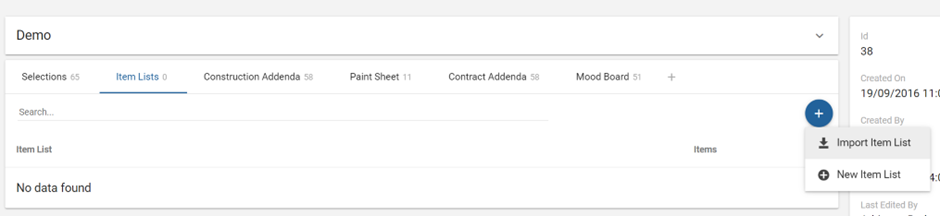
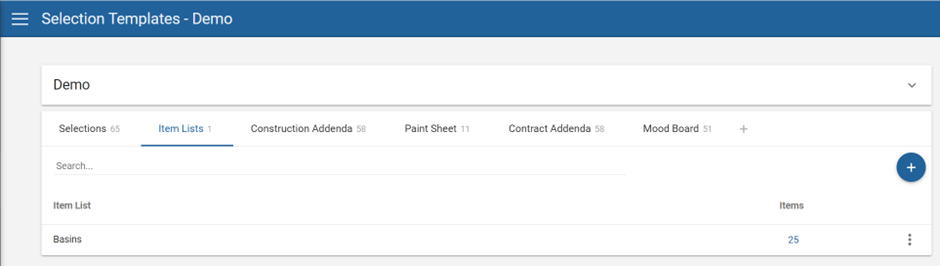
You can perform Bulk Actions or move Items to a Group by ticking the Items you want to action in the left-hand column first which will activate the Move to Group and Bulk Actions buttons.
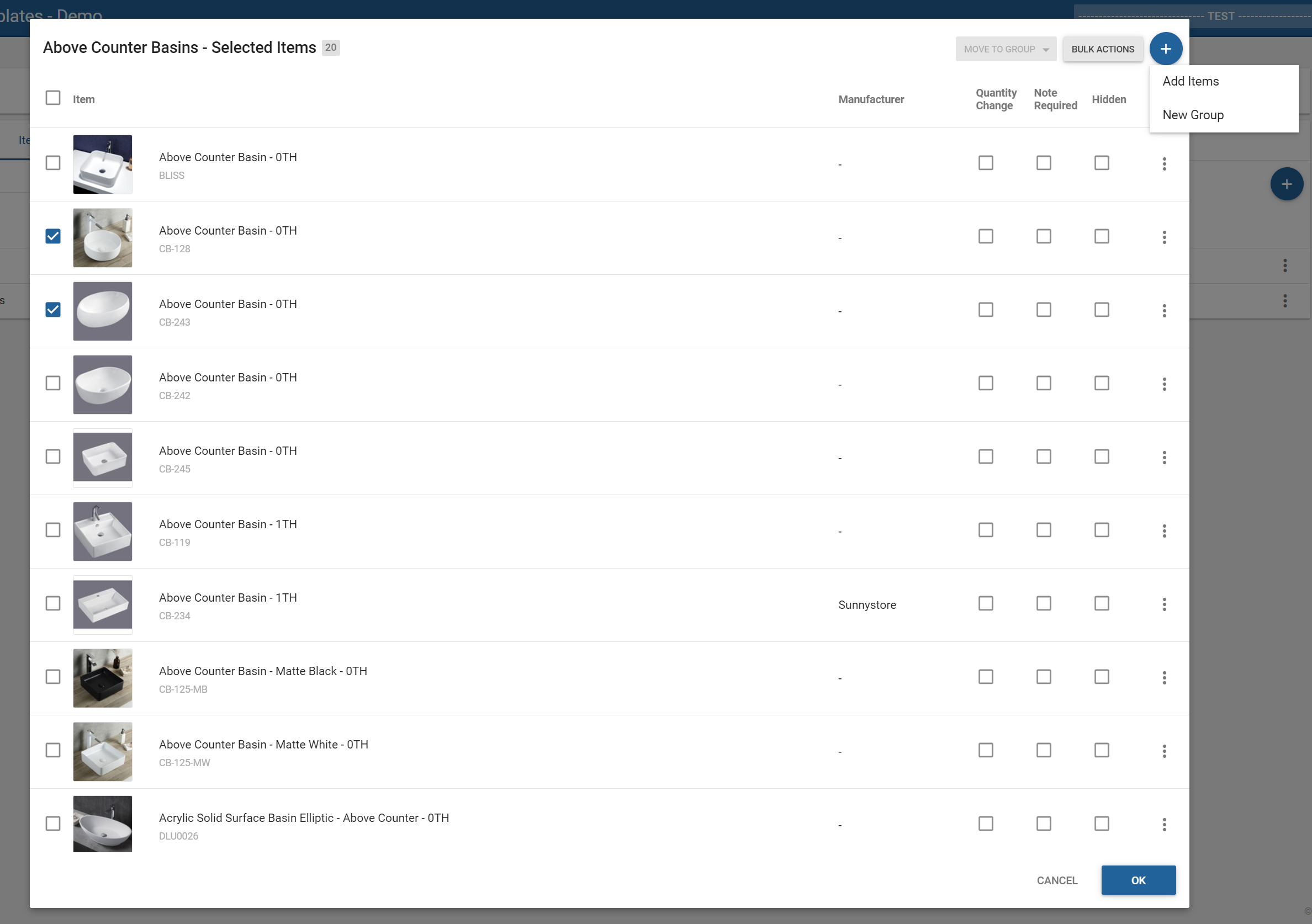
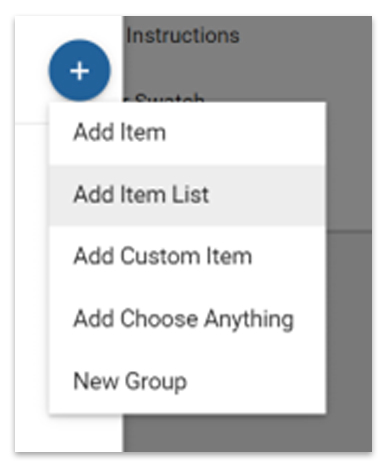
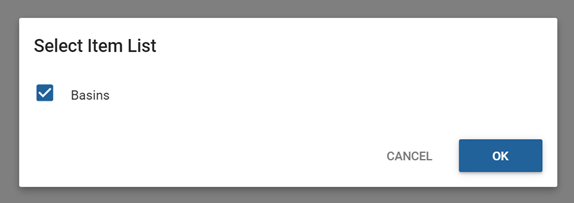
All items within an Item List are applied in the same grouping and order — and the naming and any name overrides are retained across all applications of the list within that Selection Template.
For questions or more information, please contact your Client Success Manager.