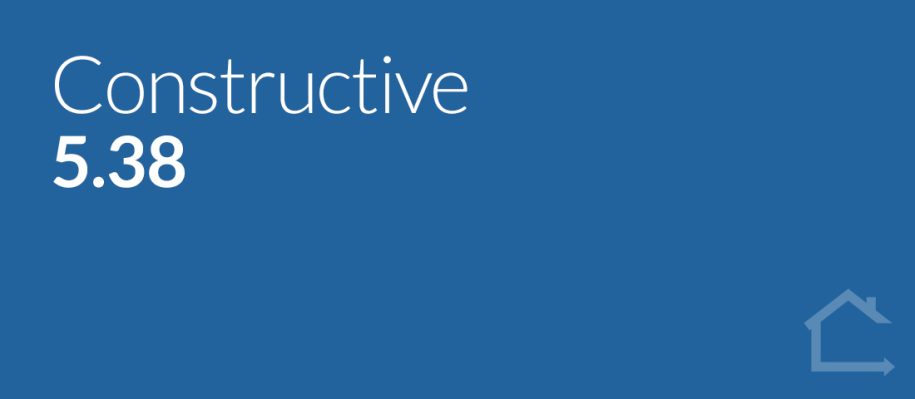1 — Security
Within Settings, you’ll find a new Security tab that allows you to customise authentication settings and password validations.
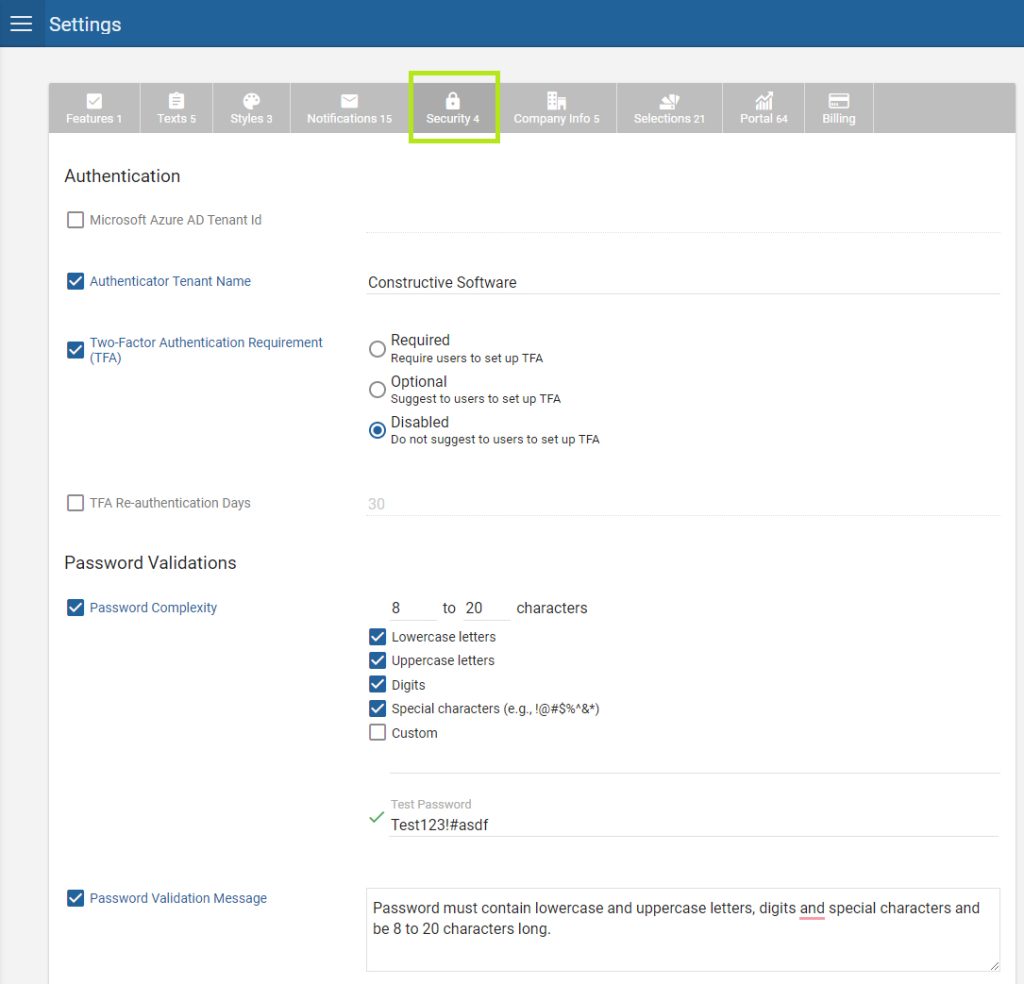
NEW – Customise password complexity requirements
You can now customise password validation requirements with number of characters as well as requirements for lowercase letters, uppercase letters, digits, special characters and custom complexity. Try out a test password in place to see if it validates against your requirements.
NEW – Customise password error validation message
Customise the error validation message that appears when your password complexity requirements are not met.
NEW – Two Factor Authentication (TFA)
To increase your security, you can now secure User logins with Two Factor Authentication.
Your users, (internal and clients), can set up TFA at any time by navigating to their account settings, scanning the QR code in their Authenticator application, (eg, Authy, Microsoft Authenticator, Google Authenticator), and entering the six digits displayed in their Authenticator app to complete setup.
Now, whenever they log into Constructive, they’ll be prompted to enter a six-digit code if:
- They have not logged into Constructive authenticated with TFA in the number of days specified in the setting TFA Re-authentication Days; or
- They are logging in from a new device.
If the user doesn’t have access to their Authenticator app when logging in, they can opt to send a one-time code to their email address, instead, (this code is valid for six minutes). The user has 10 attempts to correctly enter the code before their account is temporarily locked for 20 minutes.
Note that TFA is disabled by default.
Configuration settings
Disabled, Optional or Required TFA
You can prompt your users and clients to set up TFA when they next log-in using their password. Within settings, you can configure your preferred TFA option:
- Disabled – Never prompt to set up TFA (but the individual user can choose to set it up if they wish)
- Optional – Prompt user only once to set up TFA with the option to dismiss.
- Required – User must set up TFA to access their account in Constructive.
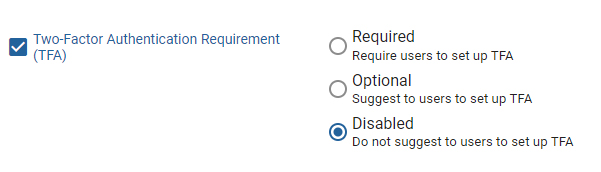
TFA Reauthenticate Days
Here you can specify how many days it can be since a user last logged in using TFA, (default and maximum days is 30).

Customise TFA One-Time Code Email
Customise the email that contains the code you send to Users logging in without an Authentication app and set it under: Settings / Notifications / Two Factor Authentication — One-Time Code Email Content.

2 — Maintenance improvements
Structural Warranty Ends On date setting
You can now record the Structural Warranty Ends On Date for a Job within a new date-picker setting in Job Details.
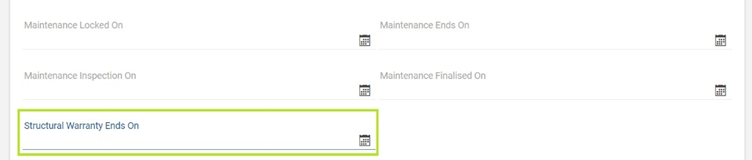
End of Structural Warranty notification
Using the new Structural Warranty Ends On date, you can now notify clients via email that their Structural Warranty period has ended with the End of Structural Warranty email.
Configure this setting under: Settings / Portal / Maintenance under the Notifications heading.
This email is triggered to send on the Structural Warranty Ends On date within Job Details.

Maintenance Inspection On date field
The Maintenance Inspection On date field now appears on the Admin Maintenance Items page(when filtered by Job Number) to help you easily see, or edit, this date while working through a Job’s defects. Note it can be edited here as well as in Job Details / Maintenance.
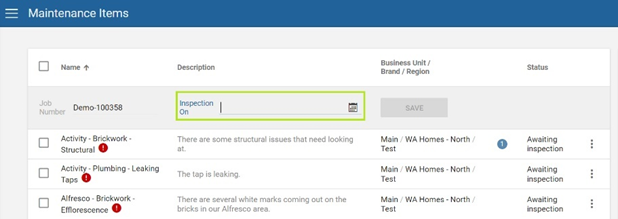
Changes to Statuses
We have replaced ‘Created’ with ‘Awaiting Submission’ and have a new pseudo/calculated status of ‘Submitted.’
Awaiting Submission
The previous ‘Created’ status is now named ‘Awaiting Submission’ and is default unticked in the filters in the Maintenance Items screen so you will now not see issues awaiting submission by default.
We have removed the ‘Ignore Due Date’ tick-box as ‘Awaiting Submission’ now covers this requirement and provides a cleaner interface.
Submitted
Submitted status is for items that are locked from client editing, ie, Urgent or past the Maintenance Locked Date. Note this is a pseudo/calculated status only.
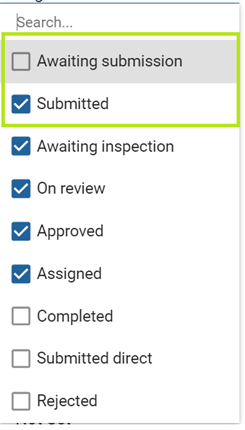
Activity Update client notifications
Any time a client-visible status displayed changes, your client will now receive a notification via an Activity Update.
Note that clients only receive this Activity Update about client-facing status changes, not any Builder status changes. Status changes are the only information the client will be made aware of via the Activity Update email. The addition of photos, changing of Urgent, or allocation of dates and trades will not be advised via this email notification.
The following status changes will trigger a client Activity Update notification:
On Review
Approved
Assigned
Rejected
Completed
Submitted Direct — Client (On update only)
Job Number search top field enabled
Job Number search is now enabled in the top Search field of the right-hand panel in the Maintenance Items screen.
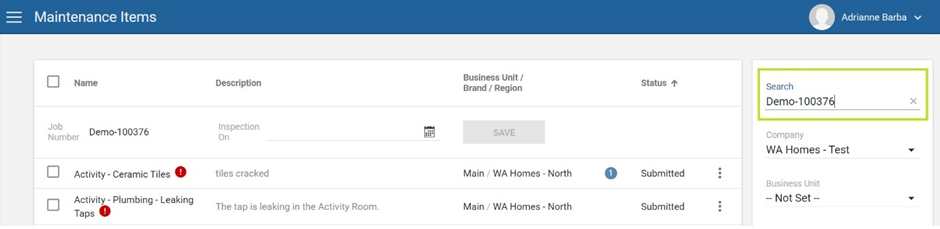
New email setting – Maintenance Ends On email content with no items
Sometimes, clients may never report any Maintenance Items during their warranty period. Previously, they would receive the Maintenance Submit Email Content email regardless if there were no defects lodged.
You now have the option for this scenario where there are no Maintenance Items to either disable the Maintenance Submit email so the client receives nothing at the Maintenance Ends on date, or send a custom email advising the Maintenance period is now over.

Price List Report csv extract additions — Manuals and Warranty and Care Information
You can now extract a list of products from the Selection Template that shows you the available documents in the Maintenance categories Manuals and Warranty and Care Information to help review and manage your manuals and warranties at handover. These are marked in two column headers Has Manual and Has Warranty and indicated by True/False.
Maintenance Items – Admin View comment icon visible
If a Maintenance item has one or more comments against it, you will now see a comment icon with the number of comments in Admin View, as already visible in Client View.
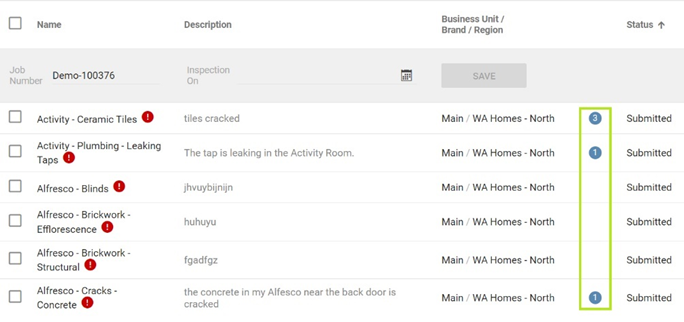
Maintenance – Client comments disabled until Maintenance locked
Previously, clients could leave a comment on a Maintenance issue that was created (Awaiting Submission), but not yet Submitted. This triggered a notification email to builders; however, this resulted in many email notifications for comments on non-urgent defects. The preference was to not receive these comments until after the Maintenance Locked On date.
Now, Client comments on non-urgent Maintenance Items are disabled until the Maintenance Locked On date. Clients should edit a Maintenance Item if they wish to add more information.
Please note:
- Issues flagged as Urgent still have Client comments enabled (which will immediately notify you via email).
- Builders are still able to add comments during this period.
Issue Types – ‘Unlocked’ months setting
For ‘Unlocked’ Issue Types (defects that can be lodged outside the standard Defect Liability Period), you now have the option to set a custom number of months for the Issue Type to remain unlocked to give you greater flexibility.
For example, appliances may have a 12-month warranty, but a hot water unit may have a 24-month warranty, so you’d enter a different number of months for each to remain unlocked.
Once an Issue Type’s unlocked months is passed, the Issue Type will no longer be ‘Unlocked’.
Configure the unlocked months from your Maintenance Wizard Template under the Issue Types tab.

‘Unlocked’ Issue Types customisable Wizard content for Pre and Post Locked periods
You can now customise the Maintenance Wizard content that is displayed to your clients depending on whether Maintenance is Locked, or not.
Configure content to appear in a Post-locked period by creating a Wizard Rule and create a new condition ‘Maintenance Locked’ by ticking the box. Constructive will check the Job’s Maintenance Locked On Date and display this content only if Maintenance is Locked.
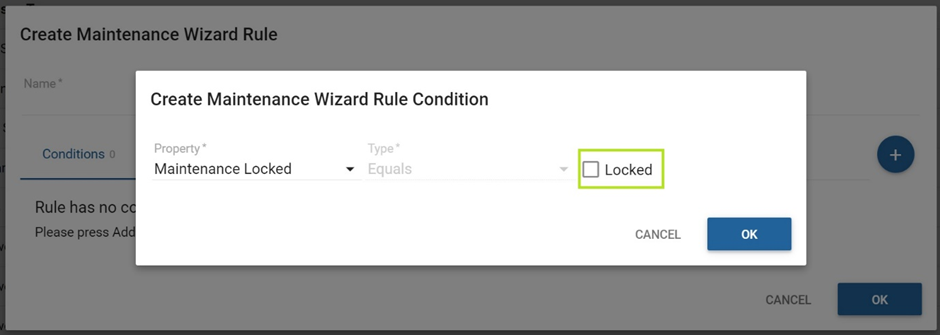
3 — Bug fixes
Jobs – Stop all notifications on cancelled Jobs
Previously, if a Job’s status was ‘Cancelled’, clients would still receive a notification if a document or image was added to their Job in error. Now, if a Job is cancelled, no notifications whatsoever are sent to the client if something were to update on their cancelled Job.
Notifications – Send Low Selections Reminder logic updated
Sometimes, clients would receive Low Selections Reminder emails before they had the chance to register. We’ll now only send this email if the client has previously received an email with a registration link attached to it.
Notifications – Registration Reminder logic updated
We’ll now prevent this email from sending on the same day the Registration email is sent.
Reports – Mood Board Show Special Selections
The Special Selections nominated to show in the Mood Board Report header are now showing correctly in the header.