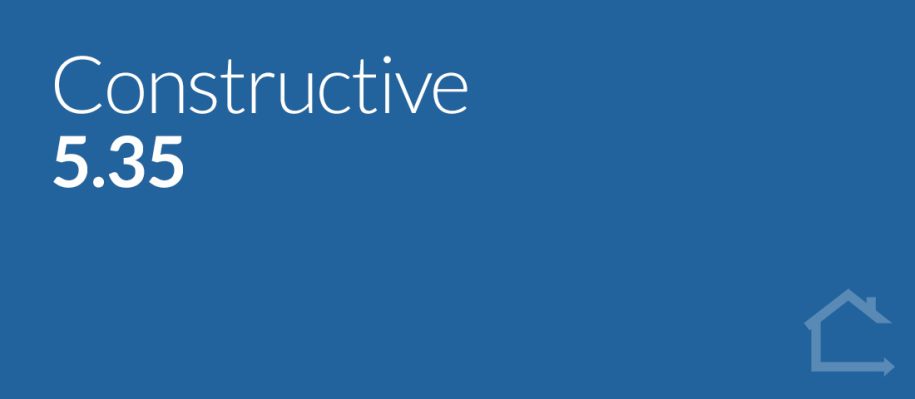1 — NEW: Online Selections — Choose Anything full Item Library access for Selections Consultants
You now have the ability on a Selection level to flexibly allow access to the full Constructive Item Library so Selection Consultants can choose anything as they wish.
For example, you might choose to allow any tapware from the Item Library, but carpets may remain restricted to certain brands.
When Choose Anything is activated, the full item library is available/searchable for that particular selection.
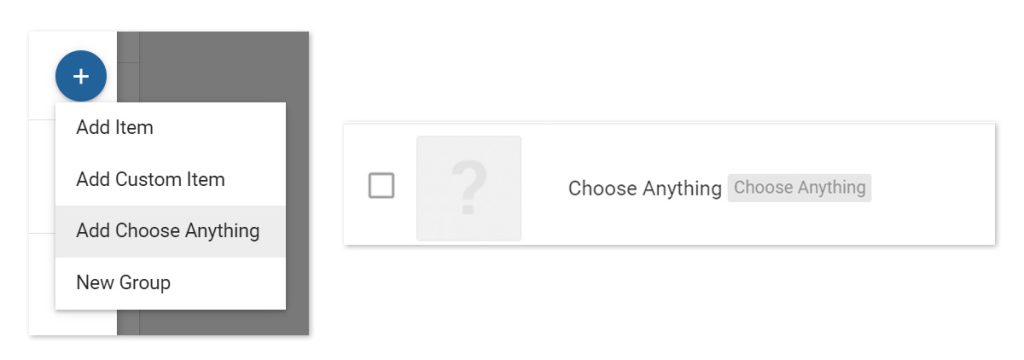
Please note:
- This will not show to end clients.
- Choose Anything selections prices are shown as Price Override.
- Full Item Library access means Selections Consultants may search and select items that aren’t relevant to the selection.
For more information, please contact your Client Success Manager.
2 — Online Selections — User Interface improvements
- NEW Previous button Currently, when navigating their Online Selections journey, clients click ‘Next’ to step forward. We now have a new ‘Previous’ button to step clients backward so they no longer have to navigate back via the template list in the sidebar. Please note the behaviour of ‘Previous’ is the opposite of the ‘Next’ button — it will navigate back to the last selection visible to the user.

- Re-direct to My Selections once the final ‘Next‘ button action is completed To improve clients’ user experience, when using the ‘Next‘ button to navigate through Online Selections in a guided way, when they reach the end of the process they’re now automatically redirected to My Selections rather than seeing a de-activated ‘Next‘ button.
- Report header ‘Lot Address’ re-named to ‘Address’ Field label ‘Lot Address‘ has been re-named to ‘Address‘ to be applicable to all Jobs.
- Accordion collapse by Company in Item Usage sidebar The Item Usage sidebar will now accordion collapse by Company for greater visual ease when reviewing usage of an item within companies and templates.
- Type to search in Specification creation You can now type to search the Company/Business Unit/Brand you want to assign your specification to, saving time by no longer needing to scroll through the list.
3 — NEW: Settings features
- Set Registration Email Delay You now have the option to delay the Registration Email within Settings by Number of Days.
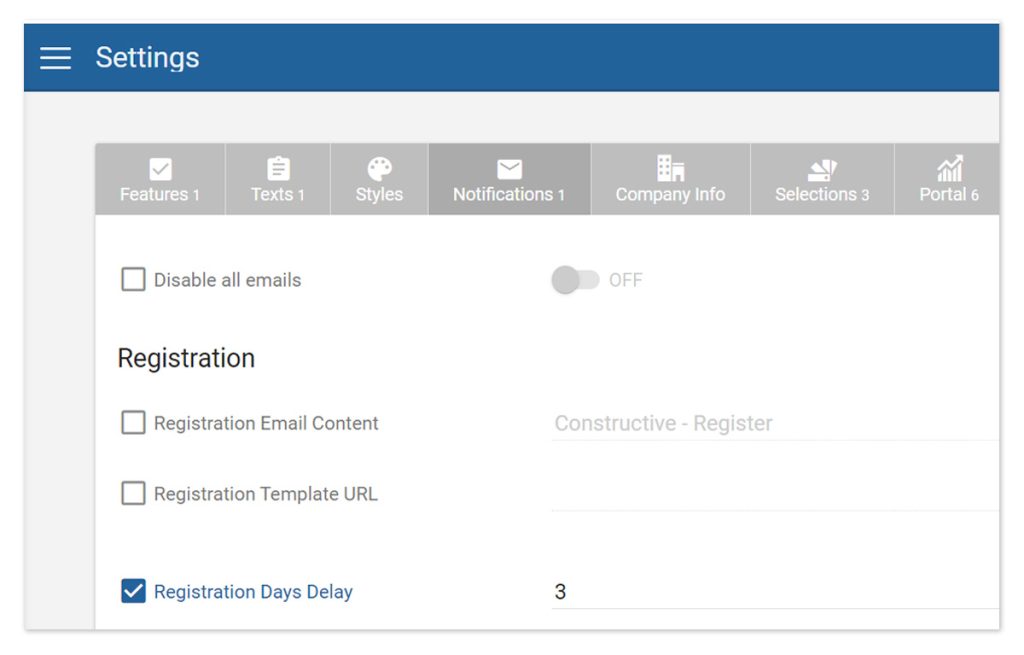
- Multiple Lines in Address display The Address field now supports multiple display lines. This is a great option if you wish to include your display locations, and/or don’t want to create new regions when you’re only looking to create multiple addresses. Similar to Opening Hours, each address is separated on an individual line and each new address begins with the address icon.
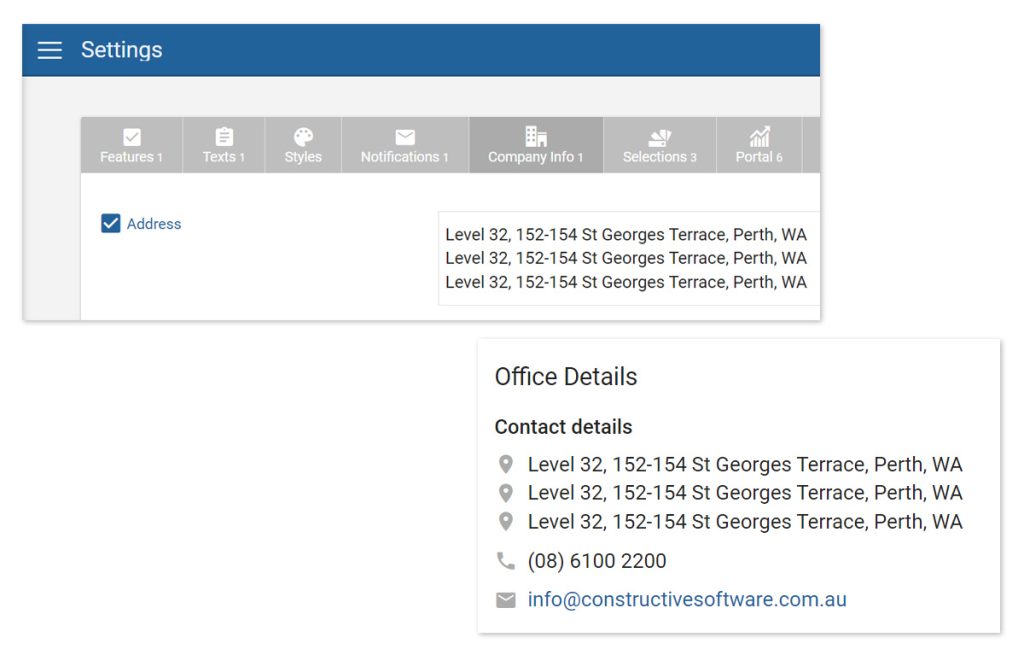
- Maintenance Page Instructions update: Maintenance Pre-Locked and Post-Locked Info Messages You currently have an editable area in Settings / Portal / Maintenance called ‘Maintenance Page Instructions’ that appears on the client Maintenance landing page. We have introduced a new field that will display different content after Maintenance is ‘locked‘.
Use this space to inform clients when they log in after the Maintenance Locked Date that they can no longer log issues, and educate them on what they should do about things that fall outside of the maintenance period, for example, structural warranties.
Please note: Maintenance Page Instructions has been re-named to Maintenance Page Instructions – Pre-Locked. This is configured to appear before the Maintenance Ends On date.
The new settings field is named Maintenance Page Instructions – Post Locked. This is configured to appear on and after Maintenance Ends On Date, and/or if Maintenance is ‘locked.’
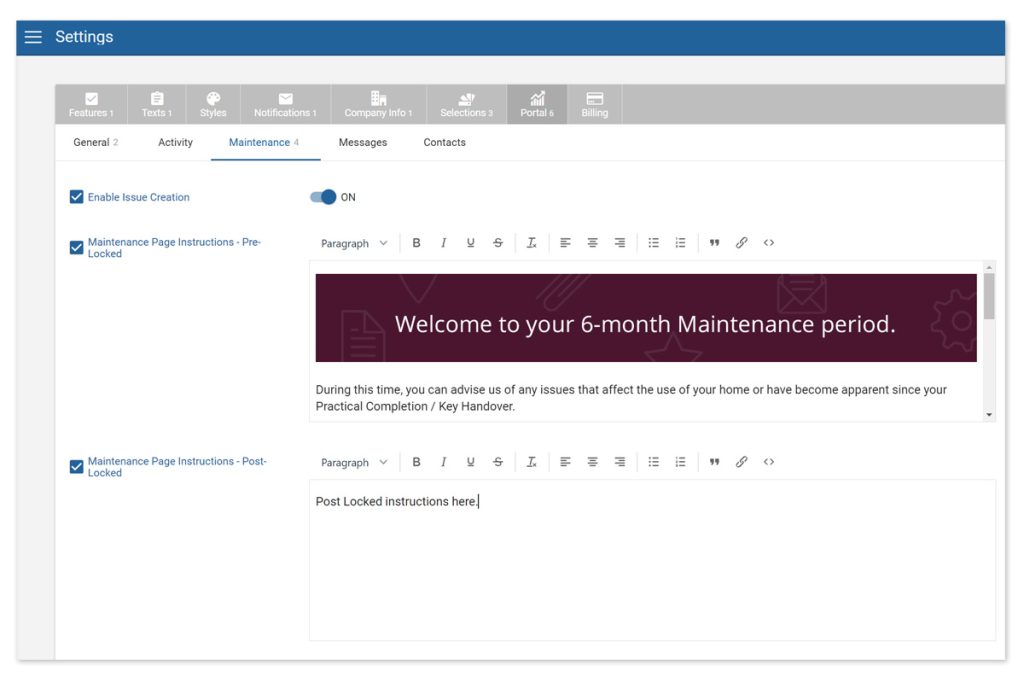
4 — 3D Models — New column: Created On
We have a new, sortable column called Created On that sit alongside existing columns Model Type and Size.
Created On allows you to quickly sort and find your most recently loaded model.
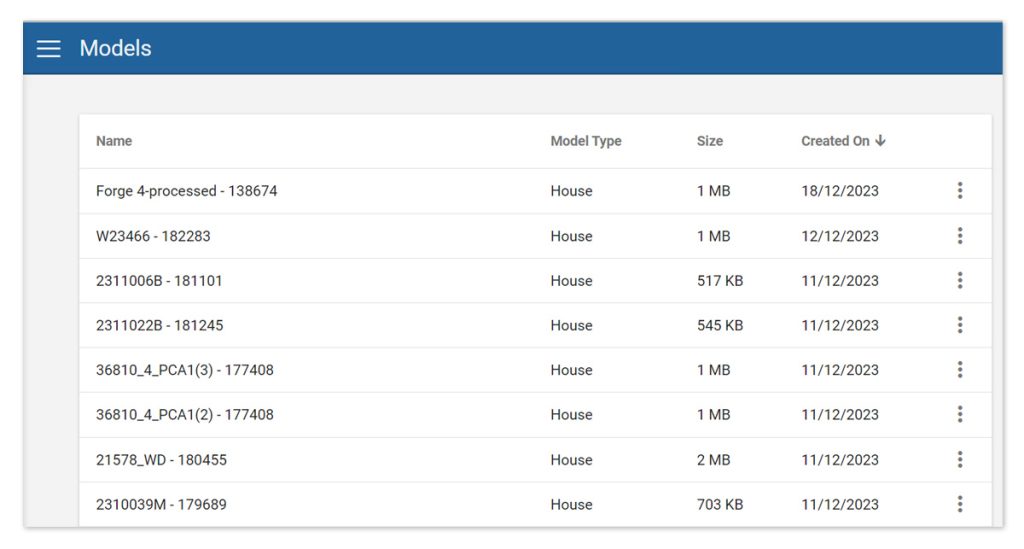
5 — Bug Fixes
- Messages You can no longer be sent an empty comment.
- House Types When saving a house type after adding an area, if the Save button is double-clicked rapidly, it no longer results in duplicated house area.
- Reports Fixed date discrepancies due to timezone differences.